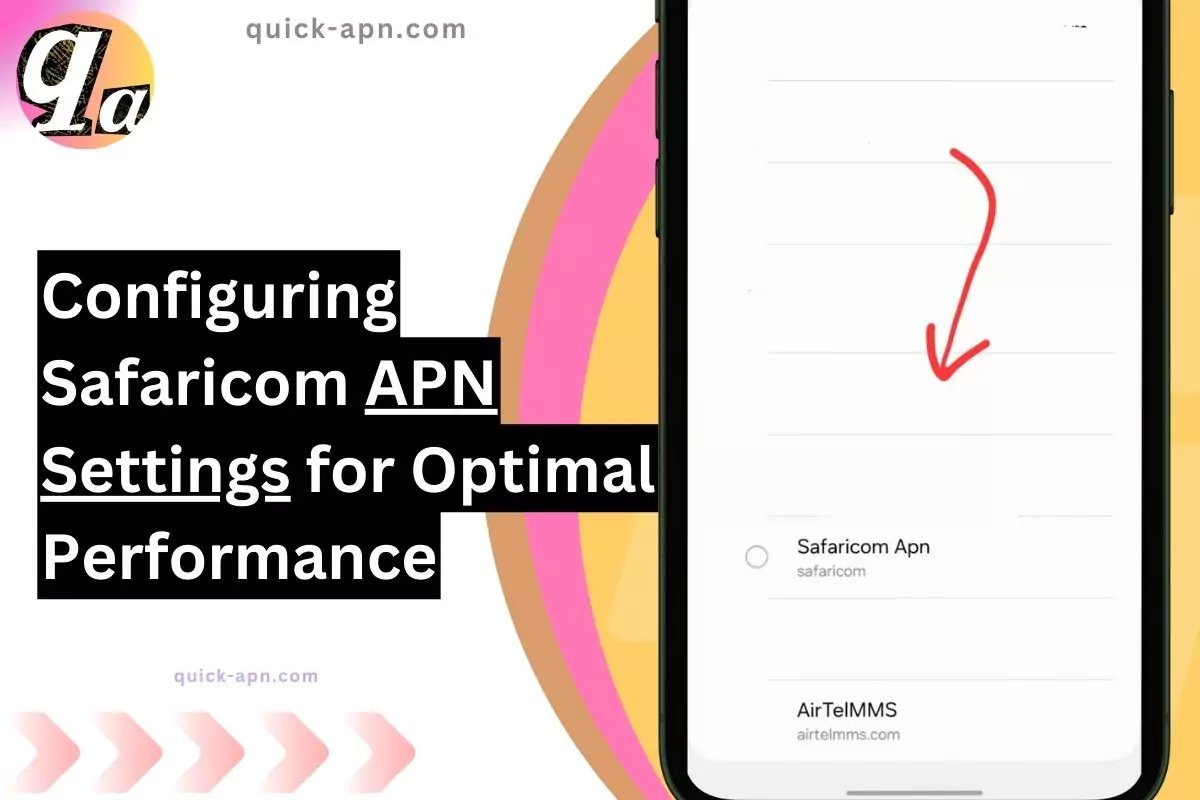Now, this wraps up everything you need to know about Safaricom APN settings for internet configuration. You can easily apply these settings on any Android or iOS device, including modems. These settings have been tried and tested by many in the community and have proven to improve internet speed, signal strength, and overall performance, so there’s no need to worry. Just follow the steps I’ve provided, and you’ll be good to go!
Safaricom Internet Settings for Android
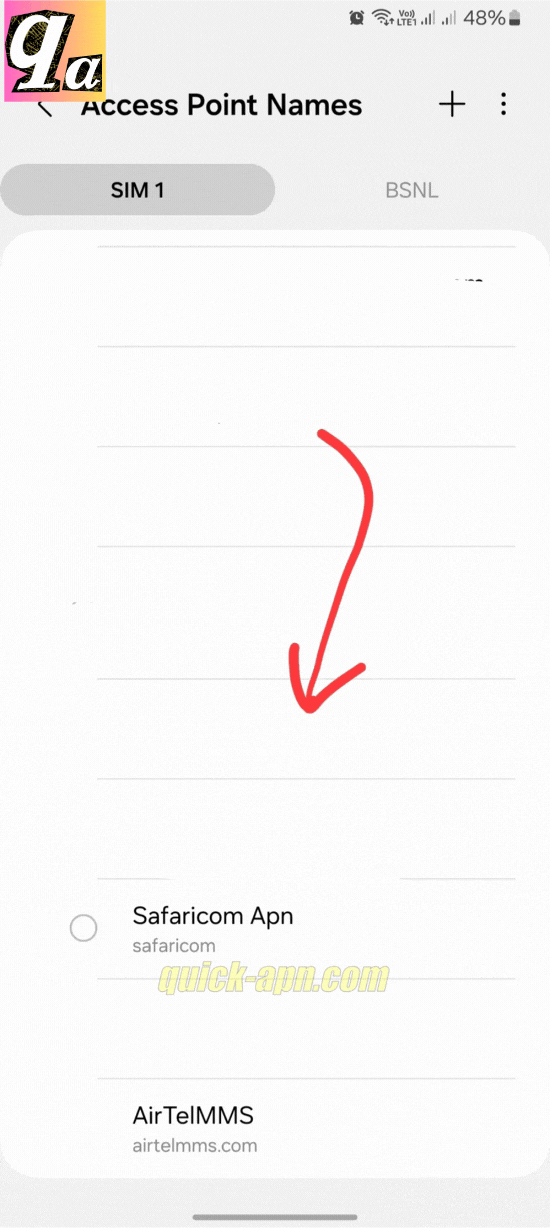
| Setting | Value |
| Connection name | Safaricom Internet |
| APN | safaricom |
| Proxy | Leave it blank |
| Port | Leave it blank |
| Username | saf |
| Password | data |
| Proxy/Gateway address (WAP) | 172.022.002.038 |
| Proxy Port (HTTP) | 8080 |
| Proxy Port (WAP) | 9201 |
| MNC | 02 |
| MCC | 639 |
| Authentication type | Normal or PAP/CHAP |



Safaricom MMS Settings for Android
| Setting | Value |
| Account Name | Safaricom GPRS |
| Homepage | wap.safaricom.com |
| Username | saf |
| Password | data |
| Proxy | Disable |
| Data | Leave blank |
| Bearer | GPRS |
| IP Address | 172.022.02.038 |
| Port | 8080 |
| APN/Gateway | Safaricom |
| Authentication type | Normal |
Safaricom Internet Configuration for iPhone
| Setting | Value |
| Access point name | safaricom |
| Username | saf |
| Password | data |
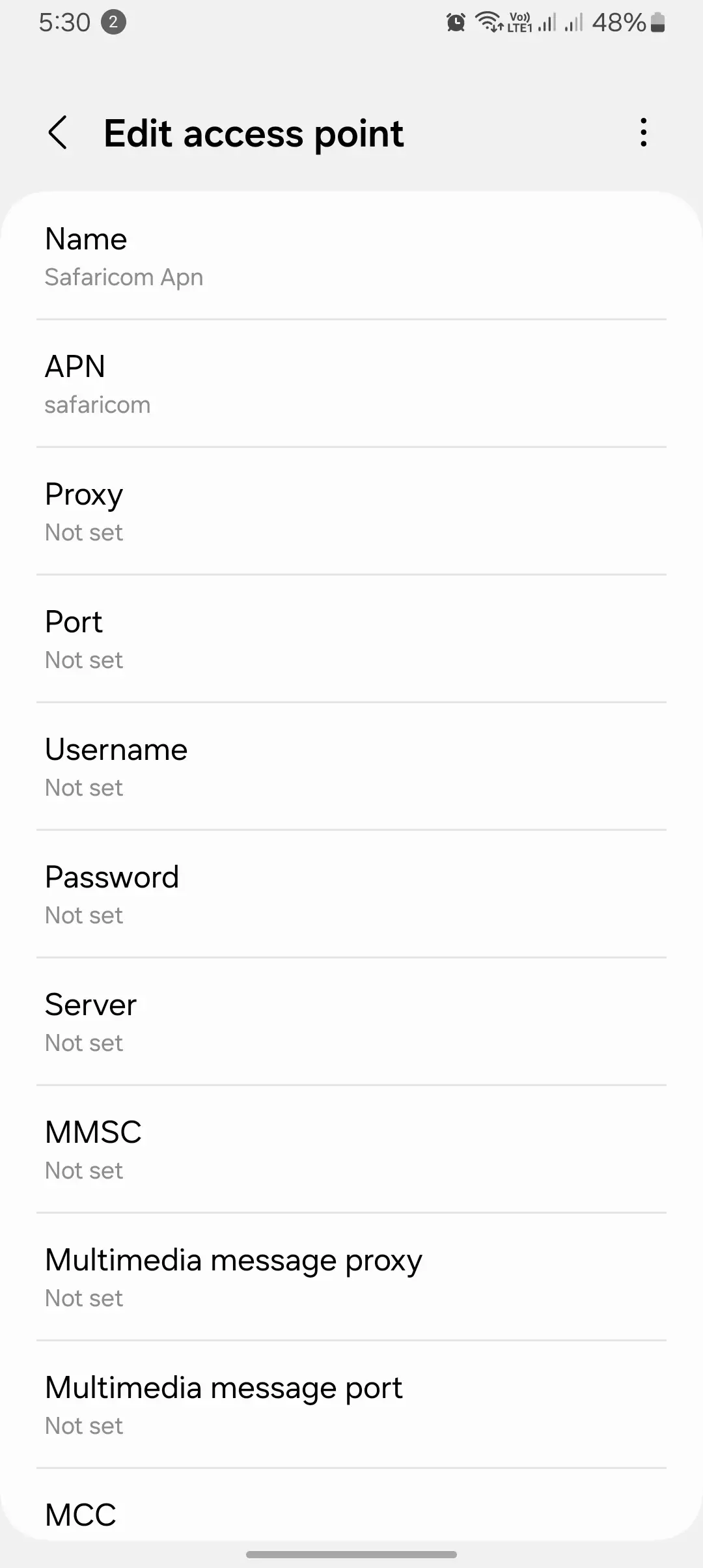
Safaricom Settings for Modem
| Setting | Value |
| Profile name | Safaricom |
| Access point (APN) | safaricom |
| Access number | *99# |
| Username | saf |
| Password | data |

Detailed APN Settings for Modem
| Setting | Value |
| Name | Safaricom |
| APN | safaricom |
| Proxy | 172.22.2.38 |
| Port | 8080 |
| Username | saf |
| Password | data |
| Server | http://wap.safaricom.com |
| MMSC | http://mms.gprs.safaricom.com |
| MMS Proxy | 172.22.2.38 |
| MMS Port | Leave blank |
| MCC | Leave blank |
| MNC | Leave blank |
| Authentication Type | Leave blank |
| APN Type | Leave blank |
| APN Protocol | Leave blank |
| APN Roaming Protocol | Leave blank |
Safaricom Internet Settings for Android
| Setting | Value |
| Connection Name | Safaricom Internet |
| APN | safaricom |
| Proxy | Leave it blank |
| Port | Leave it blank |
| Username | saf |
| Password | data |
| Proxy/Gateway Address (WAP) | 172.022.002.038 |
| Proxy Port (HTTP) | 8080 |
| Proxy Port (WAP) | 9201 |
| MNC | 02 |
| MCC | 639 |
| Authentication Type | Normal or PAP/CHAP |

Safaricom MMS Settings for Android
| Setting | Value |
| Account Name | Safaricom GPRS |
| Homepage | wap.safaricom.com |
| Username | saf |
| Password | data |
| Proxy | Disable |
| Data | Leave blank |
| Bearer | GPRS |
| IP Address | 172.022.002.038 |
| Port | 8080 |
| APN/Gateway | Safaricom |
| Authentication Type | Normal |
Safaricom Internet Configuration for iPhone
| Setting | Value |
| Access Point Name | safaricom |
| Username | saf |
| Password | data |
Safaricom Settings for Modem
| Setting | Value |
| Profile Name | Safaricom |
| Access Point (APN) | safaricom |
| Access Number | *99# |
| Username | saf |
| Password | data |
Detailed APN Settings for Modem
| Setting | Value |
| Name | Safaricom |
| APN | safaricom |
| Proxy | 172.22.2.38 |
| Port | 8080 |
| Username | saf |
| Password | data |
| Server | http://wap.safaricom.com |
| MMSC | http://mms.gprs.safaricom.com |
| MMS Proxy | 172.22.2.38 |
| MMS Port | Leave blank |
| MCC | 639 |
| MNC | 02 |
| Authentication Type | Leave blank |
| APN Type | Leave blank |
| APN Protocol | IPv4 |
| APN Roaming Protocol | IPv4 |
Default Safaricom APN Settings
Safaricom provides default APN settings that are usually pre-configured on your device. These settings are suitable for most users and can be used without any modifications.
Note: The default APN settings may vary depending on your device and Safaricom plan.
How I Manually Configured APN Settings to Fix My Internet Issues
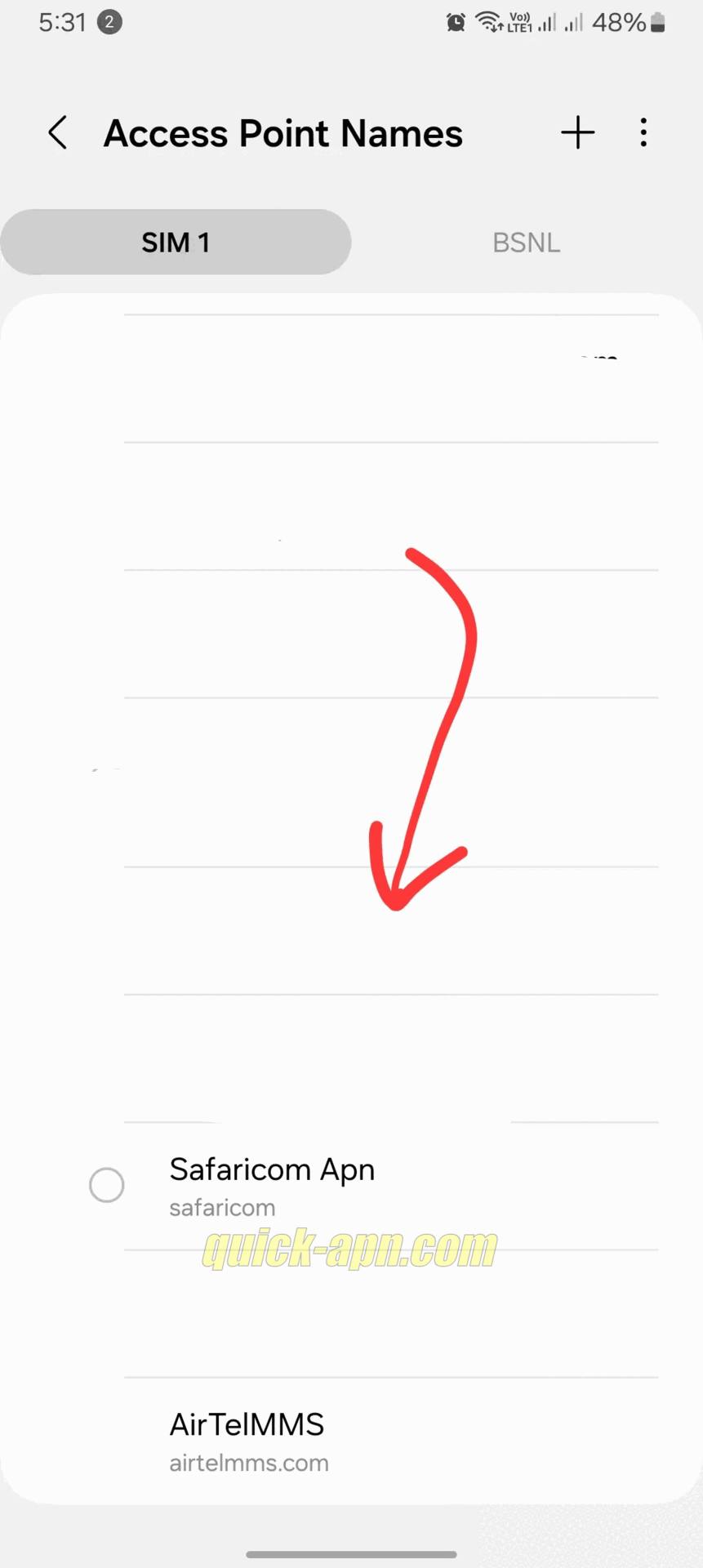
In my experience, manual APN configuration can solve a lot of connectivity problems, especially when automatic settings fail to do the job. There was a time when my phone wouldn’t connect to the internet despite having an active data plan, and configuring the APN manually fixed everything. Here’s how I did it, and how you can too, whether you’re using an Android, iOS, or even a Windows Phone.
Manually Configuring APN on Android
I’ve used an Android phone, so this is the first method I tried. To manually set up the APN, follow these steps:
- Go to Settings > Mobile networks > Access Point Names.
- Tap the + button to add a new APN.
- Enter the required information, like name, APN, username, and password, depending on your network provider. For example, with Safaricom, the APN name would be “safaricom”.
- Save the settings and select the new APN.
In my case, once I saved the new APN, my internet connection was restored instantly. I recommend checking your network provider’s official website for the exact APN details if you’re not sure.
Manually Configuring APN on iOS
I’ve had similar success setting up APN on iPhones. When I switched from Android to iOS, I needed to do this again. Here’s what worked for me:
- Go to Settings > Cellular > Cellular Data Options > Cellular Network.
- Tap APN and enter the required information.
- Save the settings and select the new APN.
Once I made these changes, my iPhone connected smoothly to the internet. If you’re facing similar issues, I suggest following these steps to see if it resolves the problem for you as well.
Manually Configuring APN on Windows Phone
Although I haven’t used a Windows Phone recently, the process is quite similar based on my past experience:
- Go to Settings > Cellular > APN.
- Tap the + button to add a new APN.
- Enter the necessary information and save the settings.
This method worked flawlessly when I last used it. Even if you’re using an older device, this approach should still be effective for resolving internet issues.
Common APN Issues and Solutions
In my case, manually configuring the APN fixed a lot of my connectivity problems, but there are a few additional issues I’ve come across that might require further attention.
Safaricom No Internet Connection
If your phone doesn’t connect to the internet, it might be due to incorrect APN settings. Here’s what I suggest based on my own experience:
- Verify the APN settings: Double-check to ensure everything is entered correctly. I’ve often found that a small typo can cause the connection to fail.
- Check if data is activated: Sometimes, mobile data can be turned off accidentally. Ensure it’s on.
- Restart your device: I’ve had success with this method—restarting the phone often helps reset network settings.
Safaricom Slow Internet Speed
When I noticed my internet was unusually slow, here’s what worked for me:
- Check for network congestion: If the network is congested, you might experience slow speeds. I tried switching to a different network or location, and it worked wonders.
- Update your device: Keeping your phone’s software up to date can help optimize network performance. I’ve personally noticed improvements in speed after updating my device.
In my case, manually configuring the APN solved the majority of the issues, but it’s important to stay aware of these other potential problems as well.
Final Thoughts
Manually configuring your APN settings can be a quick and effective solution when automatic settings fail. In my experience, this simple process saved me from a lot of frustration when I couldn’t connect to the internet. If you’re facing connectivity issues, I highly recommend giving this method a try. Always ensure you have the correct APN details from your network provider and keep your device updated to maintain a smooth internet connection.
Conclusion
In today’s blog, I’ve walked you through exactly how to set up Safaricom APN or internet settings, which you can easily configure on any Android device or even for your modem. These settings can significantly improve your internet speed, signal strength, and overall connectivity to the network tower.
While setting this up, you might run into a few challenges, but don’t worry! I’ve already provided the step-by-step instructions on how to configure it manually. All you need to do is refer to the steps above, or look at the table provided, and input the correct values into your mobile phone’s APN settings.
With these settings, you should notice an immediate improvement in your internet performance. Give it a try, and let me know how it works for you!