Hey there! Today, I’m diving into a topic that might sound a bit technical but is super important—APN Type in APN settings. If you’ve ever messed around with your phone’s internet settings or tried to configure your network manually, you’ve probably come across this term. In this post, I’ll share everything I know about APN Type, explain what it does, and how it can affect your internet connection. So, let’s get started and clear up any confusion!
What is APN Type?
Think of APN Type as a directive. It specifies which services the APN should handle on your phone. For example:
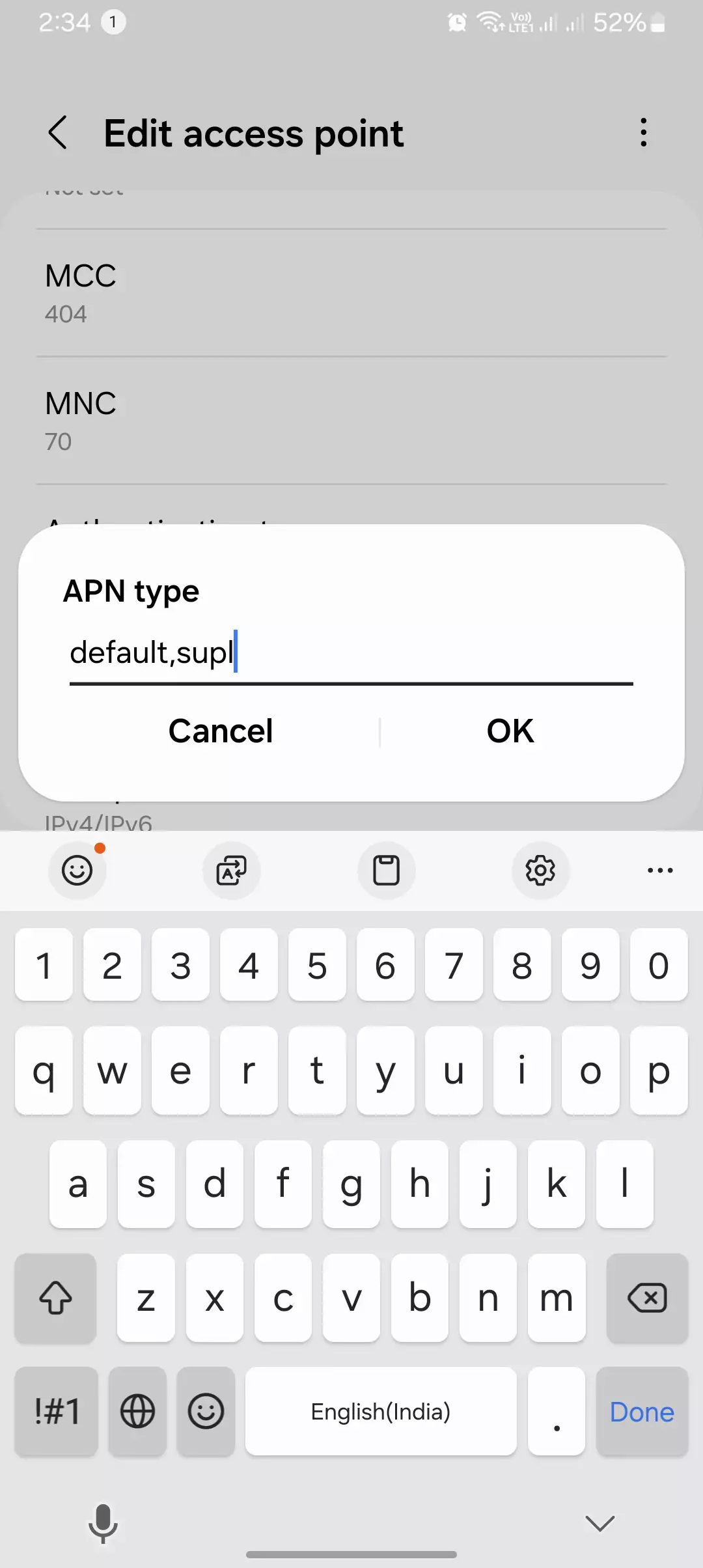
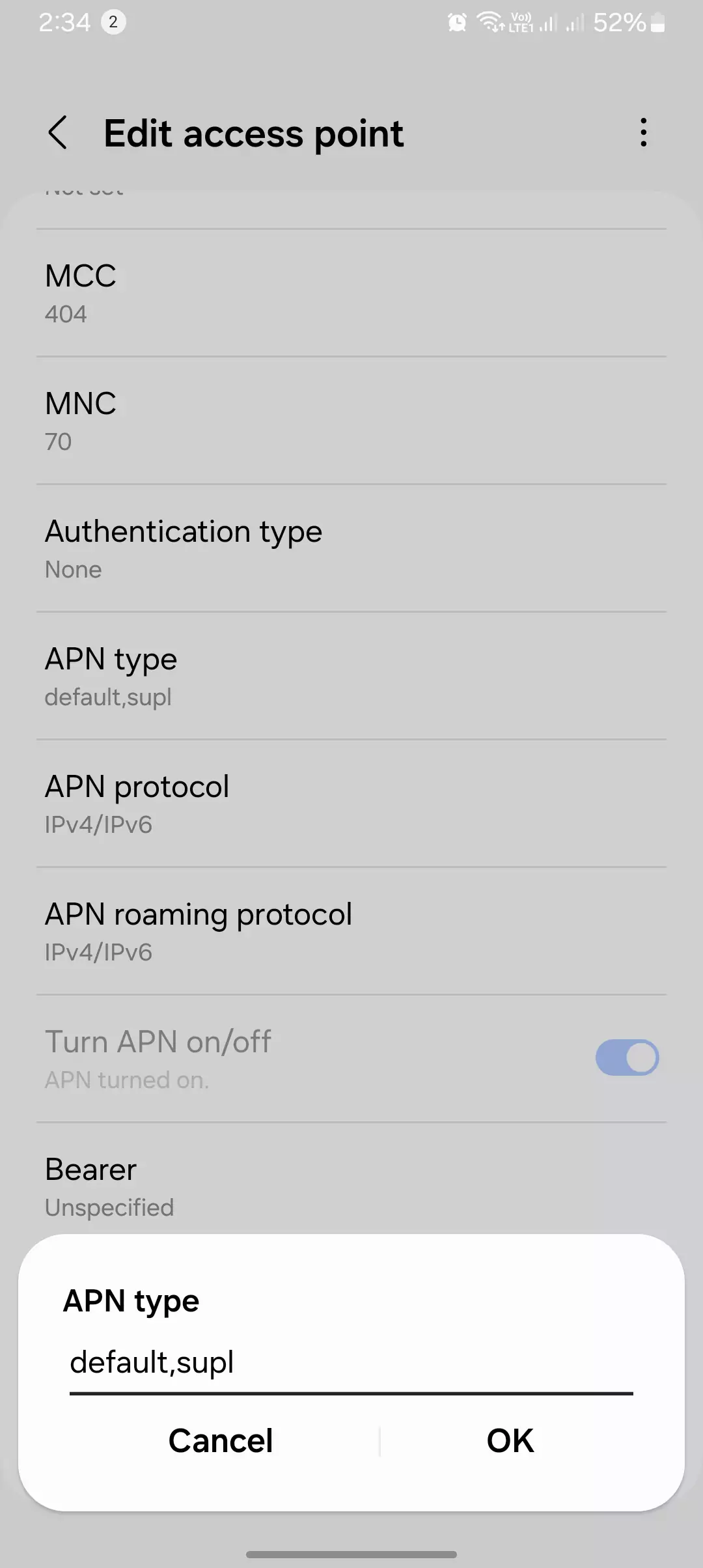
- If the APN Type is set to “default”, it’ll manage internet browsing.
- If it’s “MMS”, it will handle multimedia messages.
Having the correct APN Type ensures you can browse the web, send and receive MMS, or even use GPS services without a hitch.
Common APN Types and Their Meanings

Here are the APN Types you’ll often come across:
- Default: General internet browsing and mobile data.
- MMS: Specific to multimedia messaging services.
- SUPL: Used for GPS and location-based services.
- WAP: Older protocol for basic web connectivity.
- DUN: Used for tethering, allowing your phone to act as a modem.
Each APN Type serves its own purpose. For instance, setting it to “default,mms” allows you to use the internet and send MMS from the same APN.
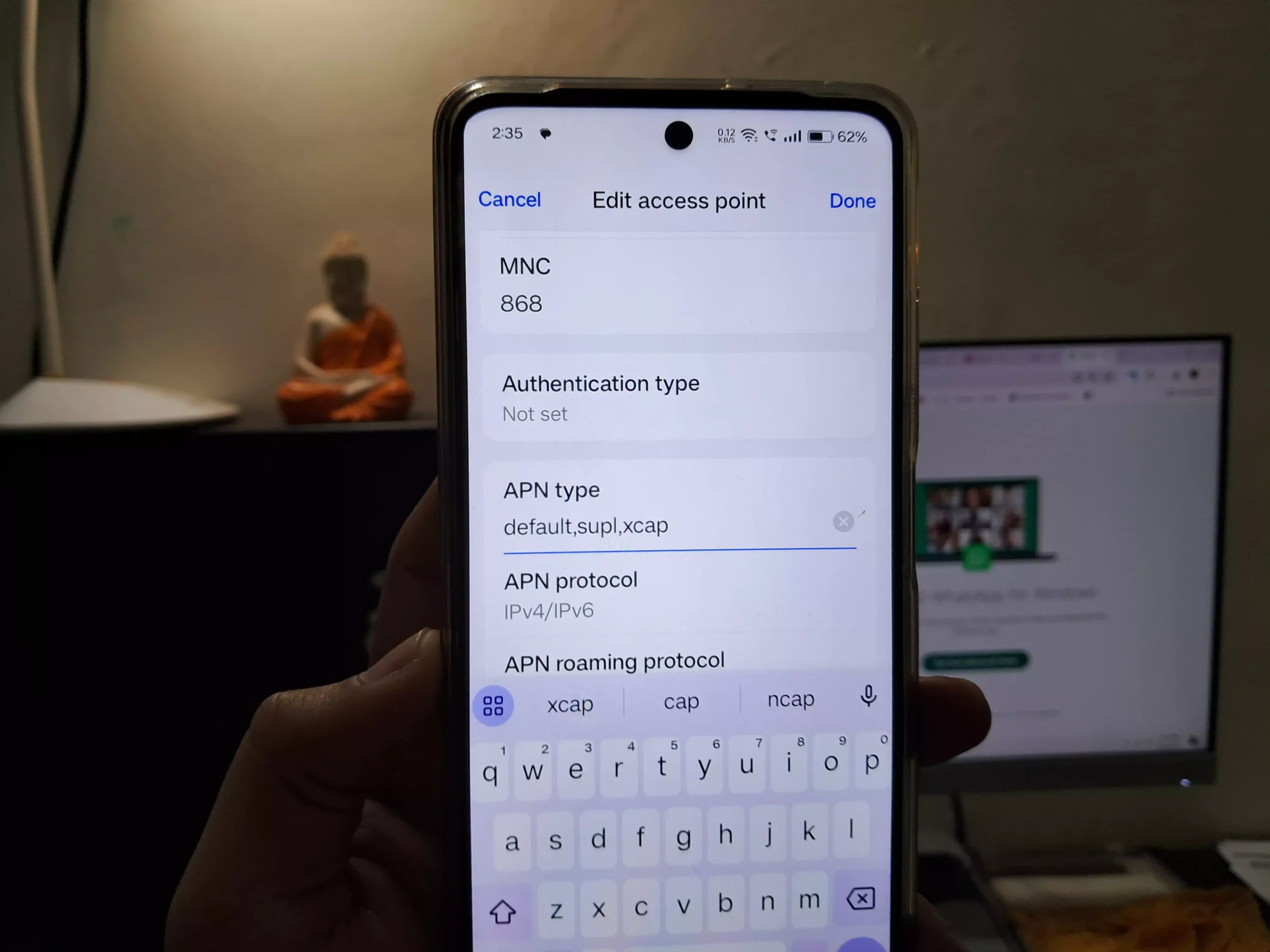
How to Configure APN Type on Your Device
On Android:
- Open Settings.
- Tap Network & Internet or Connections.
- Select Mobile Network.
- Tap Access Point Names.
- Choose an existing APN or tap + to add a new one.
- Scroll to APN Type and enter the settings (e.g., “default,mms”).
- Save the settings.
On iOS:
- Go to Settings.
- Tap Mobile Data or Cellular.
- Select Mobile Data Network.
- Input the APN Type settings (e.g., “default,mms”).
- Return to save changes.

I always recommend double-checking these settings with your carrier to avoid connectivity problems.
Why is the APN Type Important?
Getting the APN Type right is essential because it controls what your phone can do:
- No Internet Access: If “default” isn’t set, you might not be able to browse the web.
- MMS Not Sending/Receiving: Missing or incorrect “MMS” APN Type will disrupt your ability to send pictures or videos.
- Location Services Not Functioning: Without “SUPL,” GPS-based services might fail.

Examples of APN Type Combinations
You can combine multiple APN Types for better functionality:
- “default,mms”: Handles both internet and MMS.
- “default,supl”: Allows internet browsing and GPS.
- “default,dun”: Enables browsing and tethering.
Setting up combinations helps streamline connectivity and ensures all services work smoothly.

Common Issues Related to APN Type
Here are some common problems that arise from incorrect APN Type settings:
- No Internet: Likely because the APN Type is missing or set incorrectly.
- MMS Not Working: Often due to the absence of “MMS” in the APN Type.
- No Location Services: Missing “SUPL” can affect GPS functionality.
Troubleshooting Tips:
- Recheck APN Settings: Go through each field and make sure the APN Type is set correctly.
- Reset to Default: If in doubt, reset APN settings to the carrier’s default.
- Update Carrier Settings: Check for any updates that could include new settings.
Frequently Asked Questions (FAQs)
How do I know which APN Type to use?
Always refer to your carrier’s website or customer support for recommended settings.
What should I do if my APN settings don’t work?
Try resetting them to default and reconfiguring based on the correct details from your carrier.
Can I use multiple APN Types together?
Yes, you can combine them (e.g., “default,mms,supl”) to access multiple services.
Rare and Lesser-Known Facts About APN Types
Finding information that isn’t already available on Google can be a bit tricky, especially since most details on APN types are well-documented. Still, I can share some lesser-known insights and technical nuances about APN types, drawing from my experience and the technical communities I’ve explored. Here are a few unusual or lesser-discussed aspects:
| Fact | Explanation |
| 1. “DUN” APN Type Can Enable Tethering Without a Tethering Plan | In some cases, if the APN Type includes “DUN” (Dial-Up Networking), it allows users to tether their device’s internet connection without needing a separate tethering plan. This can bypass carrier restrictions, but it’s not a foolproof method. I’ve seen it work for some folks, though carriers are now blocking this workaround more aggressively. |
| 2. “SUPL” APN Type Is Often Enabled Without Explicit Configuration | Even if you don’t manually set “SUPL” in your APN Type, many smartphones automatically include it to enhance GPS accuracy. It works behind the scenes to help with location services, so you might still get precise GPS functionality even when the APN settings don’t explicitly list “SUPL.” I found this particularly useful when troubleshooting GPS issues. |
| 3. Old Nokia Phones Used to Automatically Switch APN Types | Back in the early days of smartphones, some Nokia devices would seamlessly switch APN Types depending on the service you were using. For instance, starting an MMS would switch the APN to “MMS” mode without interrupting your general internet connection. This kind of auto-switching is rare in modern devices, which usually require dedicated configurations. I remember this feature vividly when using older models like the Nokia N95. |
| 4. MMS May Work Without “MMS” APN Type in Certain Carrier-Specific Scenarios | Some carriers set up their networks to route MMS traffic through a general “default” APN Type, allowing MMS to work without having “MMS” explicitly configured. It’s not the norm, but I’ve seen this happen, especially with carriers using advanced network routing techniques. If you’ve ever been able to send an MMS without configuring it, this might be why. |
| 5. Custom “IMS” APN Type Might Affect VoLTE and Wi-Fi Calling | “IMS” (IP Multimedia Subsystem) isn’t usually visible in the standard APN settings, but it plays a huge role in enabling VoLTE and Wi-Fi calling. If you’re using a rooted device and start tweaking the IMS settings, you might run into issues or unusual behavior. I’ve encountered cases where altering IMS configurations affected voice call quality and disrupted Wi-Fi calling. Carriers use custom IMS settings, and messing with them can lead to unpredictable results. |
Conclusion
Setting up the APN Type correctly is essential to ensure your device can use internet data, MMS, and GPS services. By understanding what each APN Type does, you can customize your settings and maintain smooth connectivity. I always double-check my APN configurations against my carrier’s guidelines to ensure everything runs without a hitch. For more help, feel free to explore our website or get in touch with your mobile carrier.
Quick Summary
- APN: Acts as a gateway, letting your device connect to the carrier’s network.
- APN Type: Defines which services (like internet, MMS, GPS) your device can use.
- Common APN Types: Include “default,” “MMS,” “SUPL,” “WAP,” and “DUN.”
- Importance: Incorrect settings can lead to issues like no internet or MMS failures.
- Configuration: Step-by-step guides for Android and iOS devices are included below.
That’s it for today’s blog post. Today, I tried showing you all the proven and effective knowledge from my point of view related to the APN type, which you will find in the Access Point Name while configuring it. I hope you found this information helpful. If it did, then do let me know through the feedback or contact us page. Have a nice day!

