As a tech-savvy individual who frequently travels to France, I’ve had my fair share of experiences with Bouygues Telecom’s mobile network. Over time, I’ve discovered that optimizing the APN (Access Point Name) settings is crucial for achieving the best possible internet speed and reliability. In this blog post, I’ll share my ultimate guide to mastering Bouygues APN settings, along with some advanced tips and tricks I’ve learned along the way.
Understanding Bouygues APN Settings
First, let’s dive into the basics. APN settings are essentially a set of configurations that tell your mobile device how to connect to Bouygues Telecom’s network. Here are the key settings you’ll need to know:
| Setting | Value |
|---|---|
| APN | mmsbouygtel.com |
| MMSC | http://mms.bouyguestelecom.fr/mms/wapenc |
| Authentication Type | PAP |
| APN Type | default,supl,mms |
| Protocol | IPv4 |



It’s important to note that these settings may vary slightly depending on your device and the specific plan you have with Bouygues Telecom.
Setting Up Bouygues APN Manually
In most cases, Bouygues Telecom will automatically configure the APN settings on your device when you insert your SIM card. However, if you need to set them up manually, here’s a step-by-step guide:

- Go to your device’s network settings, which may be labeled as “Mobile Networks” or “Cellular Networks.”
- Look for an option related to “Access Point Names” or “APN.”
- If there are no existing APNs, create a new one by tapping on “Add APN” or the plus sign.
- Enter the following details:
- Name: Bouygues Telecom
- APN: mmsbouygtel.com
- Authentication type: PAP
- APN type: default,supl,mms
- Protocol: IPv4
- Save the new APN and select it as the default if necessary.
- Restart your device to ensure the new settings take effect.
Advanced Tips and Tricks
Now that you’ve got the basics down, let me share some advanced tips and tricks I’ve learned through my experiences with Bouygues Telecom:
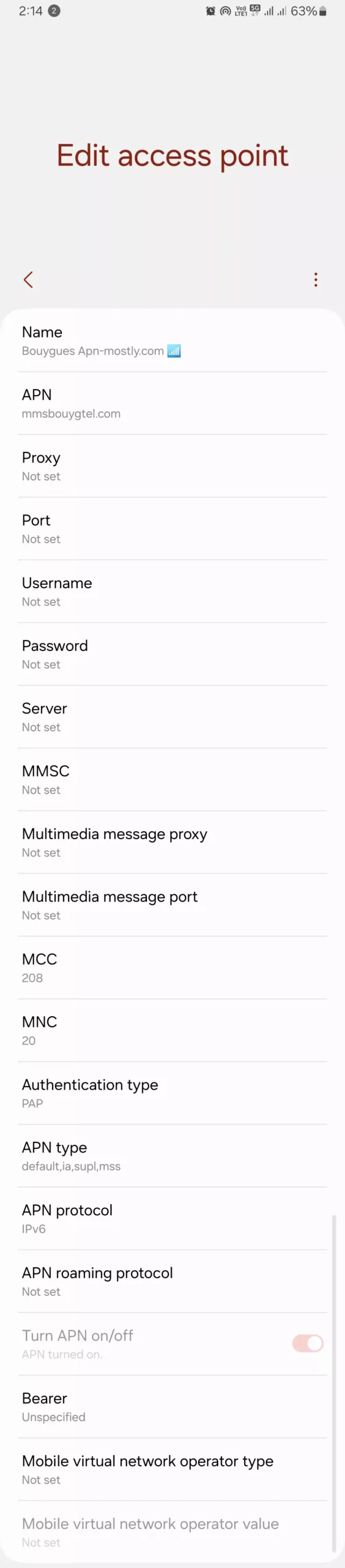
1. Experiment with Different APN Types
In some cases, combining different APN types can improve connectivity. Try variations like:
- default,supl
- default,mms
- default,internet
I remember once when I was struggling with mobile data on my Android device, simply changing the APN type to “default,supl” resolved the issue like magic.
2. Use IPv6 Protocol
While the standard protocol is IPv4, some networks perform better with IPv6. Try modifying the APN protocol to “IPv4/IPv6” or “IPv6” only. I had an instance where my iPhone wouldn’t connect to Bouygues’ network until I switched the protocol to “IPv4/IPv6.”
3. Tweak Hidden Network Settings
On Android devices, you can access hidden network settings by dialing *#*#4636#*#*. From there, select “Phone Information” and experiment with different radio bands and preferred network types. This trick helped me improve signal strength on my Samsung Galaxy S21 when I was in an area with weak Bouygues coverage.
4. Force Specific Network Bands
Using third-party apps like “Network Signal Guru,” you can force your phone to connect to specific LTE bands that Bouygues Telecom uses. This can significantly boost signal strength and speed. I once used this app to force my device to connect to Band 7, which provided much better coverage in my area.
5. Utilize Wi-Fi Calling
If you’re in an area with poor cellular coverage but have access to a stable Wi-Fi network, enabling Wi-Fi calling can be a lifesaver. This feature routes your calls and texts over Wi-Fi instead of the cellular network, improving reliability. I always make sure to have Wi-Fi calling enabled on my iPhone when traveling to remote areas of France.
Troubleshooting Common Issues
Despite optimizing your APN settings, you may still encounter some connectivity issues. Here are a few troubleshooting tips to keep in mind:
- Double-check that you’ve entered the APN details correctly, especially the APN name and type.
- Reset the APN to its default settings and start fresh.
- As a last resort, reset all network settings on your device. Keep in mind that this will erase all saved Wi-Fi networks, Bluetooth connections, and VPN settings.
- If all else fails, don’t hesitate to reach out to Bouygues Telecom’s customer support. They may have additional insights specific to your situation.
Conclusion
Mastering Bouygues APN settings can make a world of difference in your mobile internet experience. By understanding the key settings, manually configuring your APN, and applying advanced tips and tricks, you can optimize your connection for speed and reliability.
I hope this ultimate guide has been helpful to you. If you have any questions or additional tips to share, please leave a comment below. Happy browsing!

