Mobile data is essential for using the internet on smartphones, tablets, and other devices. BSNL, a leading mobile network operator in India, provides mobile data services. To connect to BSNL’s mobile data network, your device needs the correct Access Point Name (APN) settings. This guide will explain the different BSNL APN settings available, how to configure them on your device, troubleshoot common issues, and obtain settings automatically from BSNL.

BSNL APN Settings
| Field | Value |
| Name | BSNL GPRS/Cellone North |
| APN | bsnlnet |
| Proxy | blank |
| Port | not set |
| Username | Blank |
| Password | not set |
| Server | not set |
| MMSC | not set |
| MMS proxy | not set |
| MMS Port | not set |
| MCC (Mobile Country Code) | 404 |
| MNC (Mobile Network Code) | 59 |
| Authentication type | not set |
| APN Type | default,mms,hipri |
| APN Roaming Protocol | IPv4 |
| Bearer | unspecified |
The use case of Hipri as per APN mostly is to improve internet speed by 23%. You can experiment by adding and removing it from the APN type and doing the speed test, basically comparing both things. Whichever works the best for you, keep that setting. For more details on speed testing, comment “speed” and we’ll conduct a speed test and show the results here. We will also email you the results.
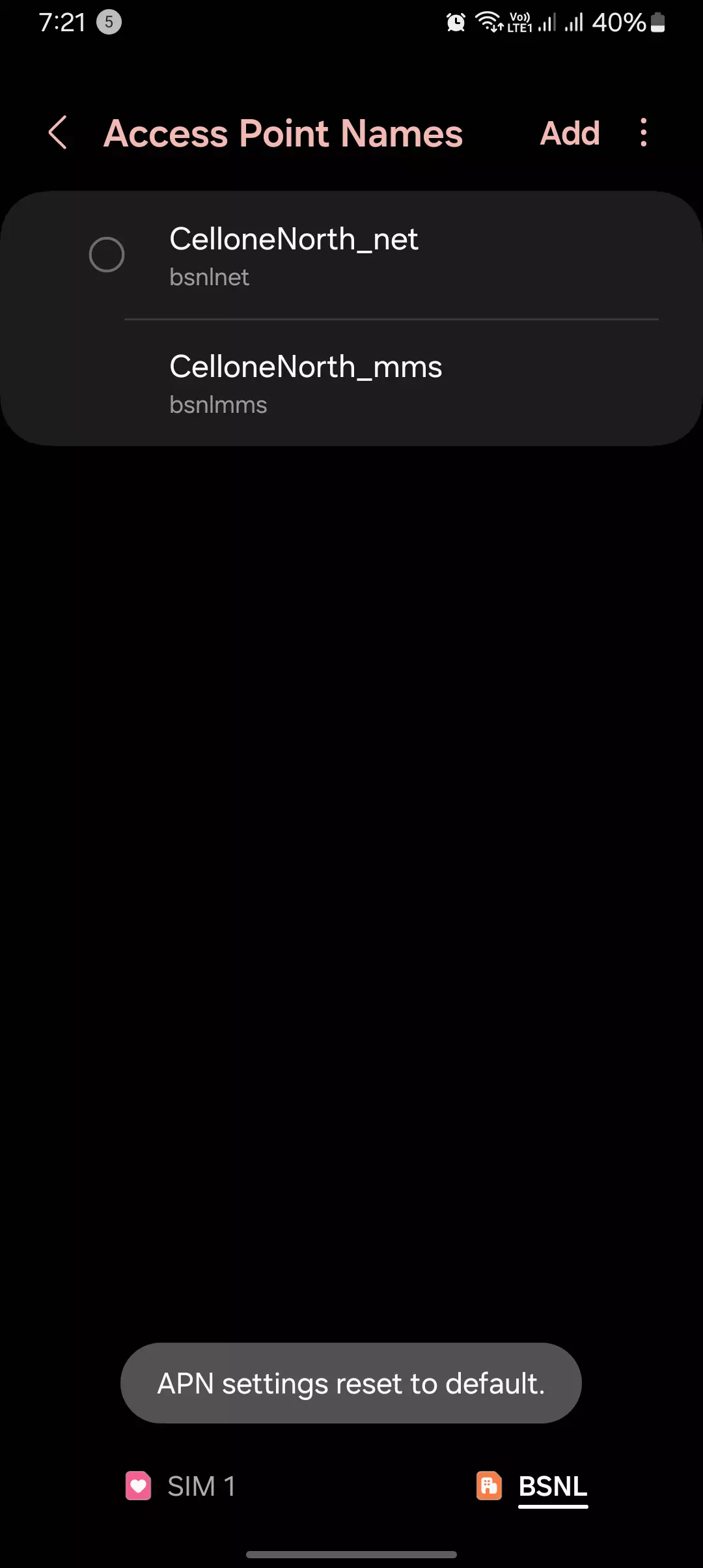
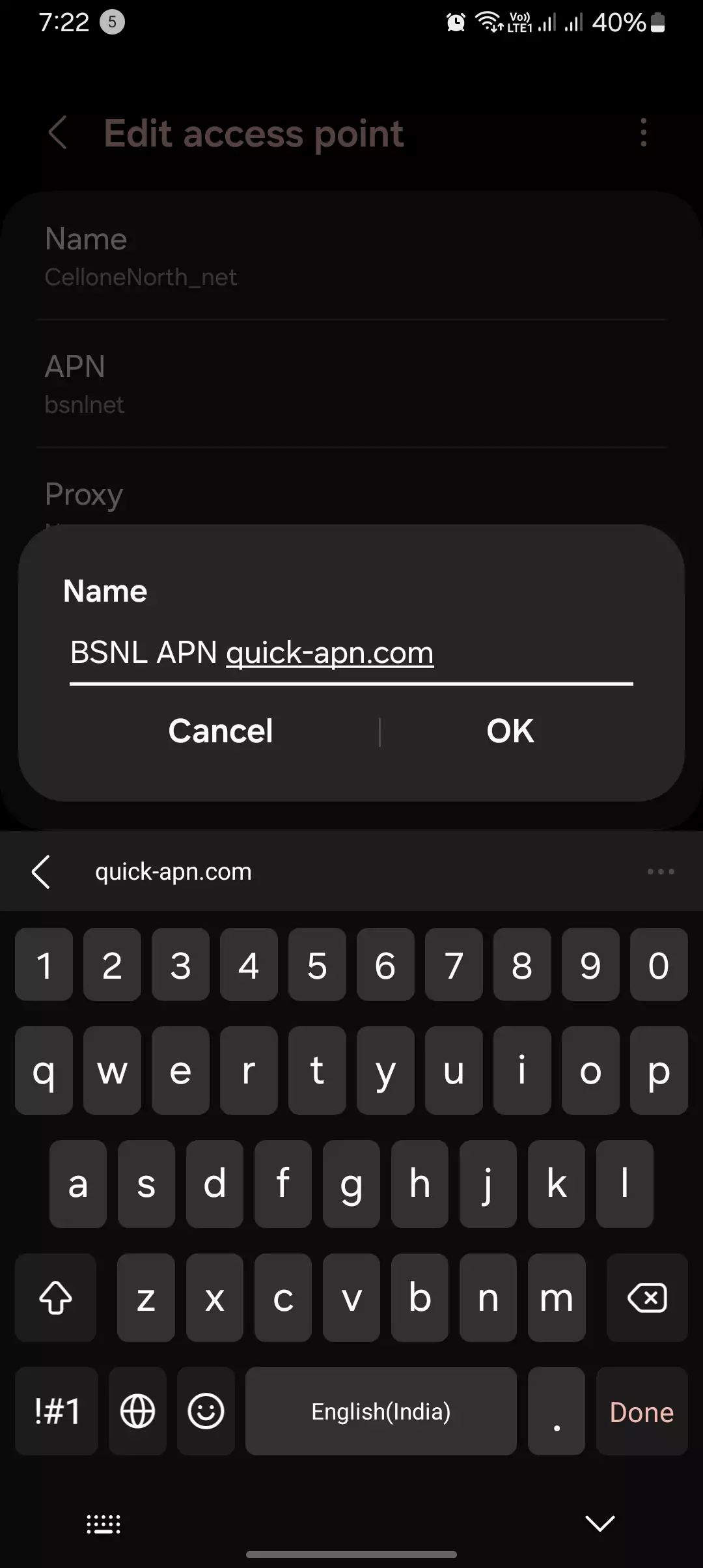

BSNL offers various APN settings for different purposes. Here’s a table outlining the common ones:
| Name | Purpose | APN Name | Proxy | Port | Username | Password |
| bsnlnet | Internet Access | bsnlnet | (not required) | (not required) | (not required) | (not required) |
| bsnlwap | BSNL WAP Homepage | bsnlwap | 10.220.67.131 | 8080 | (not required) | (not required) |
| bsnlportal | Download Content | bsnlportal | 10.220.67.131 | 8080 | (not required) | (not required) |
| bsnlmms | MMS Messaging | bsnlmms | 10.210.10.11 | 8080 | (not required) | (not required) |
| bsnllive | BSNL Live Portal | bsnllive | 10.220.67.131 | 8080 | (not required) | (not required) |
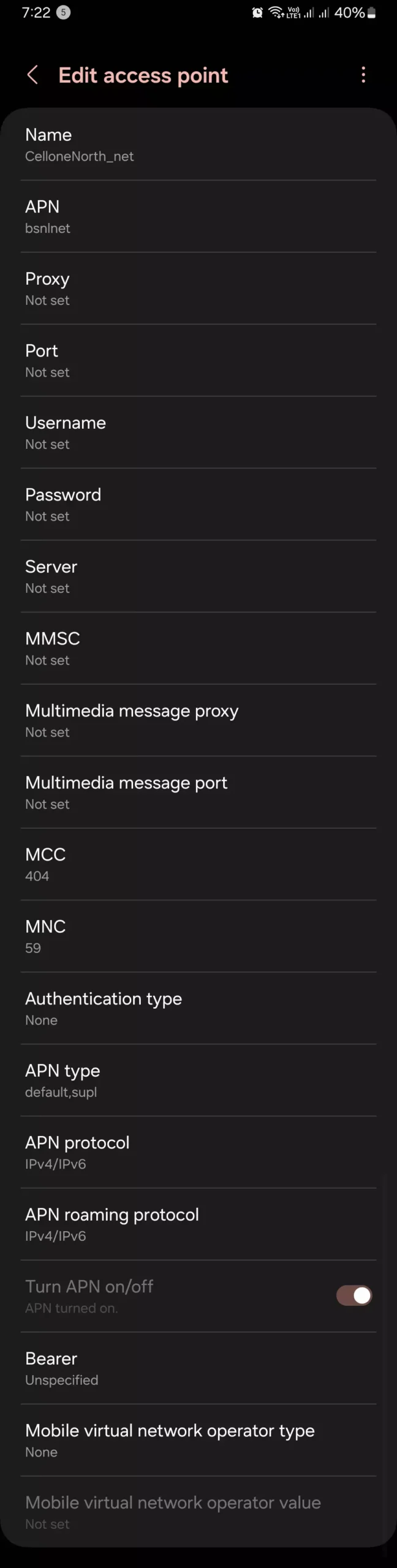
Configuring BSNL APN Settings on Your Device
The steps to configure APN settings may vary slightly depending on your device model and operating system. Here’s a general guide:

- Navigate to Settings: Locate the “Settings” app on your device.
- Find Network Settings: Look for options related to “Mobile Network,” “Cellular Network,” or “Data Connection.”
- Access APN Settings: Within network settings, find “Access Point Names” or “APN.”
- Add a New APN: If no BSNL APN exists, tap “Add New APN” or similar.
- Fill in the Details: Enter the relevant information from the table in section II for your desired purpose (e.g., internet access).
- Save the APN: Once filled, tap “Save” or a similar option.
Note: You might need to activate the newly created BSNL APN for it to take effect.

Troubleshooting BSNL APN Issues
Imagine you’ve carefully followed the instructions to set up the BSNL APN settings on your device, but you’re still experiencing issues with mobile data connectivity. Don’t panic! There are a few troubleshooting steps you can try to resolve the problem.
- First and foremost, let’s verify the accuracy of the APN settings you entered. I can’t stress enough the importance of double-checking every detail against the official BSNL APN table. I remember when one of my students, let’s call him Rohit, was struggling with his mobile data connection. After reviewing his settings, we realized he had inadvertently entered an incorrect value for the APN name. Once we corrected that small error, his connectivity issues were resolved.
- Another important step is to ensure that mobile data is enabled in your device settings. It might sound obvious, but sometimes we overlook the simplest things. I remember when my friend, let’s call him Arjun, was frantically trying to troubleshoot his BSNL APN issues, only to realise that he had accidentally turned off mobile data in his device settings. A quick toggle switch later, and his mobile data was up and running again.
- Restart Device: A simple device restart can often resolve connectivity issues.
- Lastly, it’s essential to check if you’re in an area with BSNL network coverage. Even with the correct APN settings and all other settings configured properly, if you’re in a location without BSNL network coverage, you won’t be able to establish a mobile data connection. It’s like trying to tune into a radio station that’s not available in your area – no matter what you do, you won’t be able to pick up the signal.
I hope these troubleshooting steps provide you with a solid foundation for resolving BSNL APN issues. Remember, patience and a systematic approach are key when troubleshooting network-related problems. If you find yourself stuck or in need of further assistance, don’t hesitate to reach out to me. I’ll be more than happy to guide you through the process and ensure you can enjoy seamless mobile data connectivity with BSNL.

Obtaining BSNL APN Settings Automatically
BSNL offers a convenient way to receive APN settings directly on your device. Simply send an SMS with your device model name to a specific BSNL number (check BSNL’s website for the current number). You’ll then receive a configuration message with the appropriate BSNL APN settings for your device.

Conclusion
That’s it for today’s blog post on BSNL APN settings. In this blog, we’ve dedicated our efforts to providing you with the thorough APN settings for BSNL. These are some of the best internet parameters that you can apply to the MCC/MNC or the APN type settings on your device.
It’s important to note that these settings are not device-specific but are applicable to most Android smartphones, whether it’s a Samsung, LG, Motorola, or any other brand. These APN settings can be used globally on Android phones, ensuring you can enjoy seamless mobile data connectivity with BSNL.
However, I understand that even with the correct settings, you might encounter some hiccups or have doubts regarding internet configuration on BSNL devices. If you find any problem with applying these APN settings or have any questions related to internet configuration on your BSNL device, please don’t hesitate to let me know.

