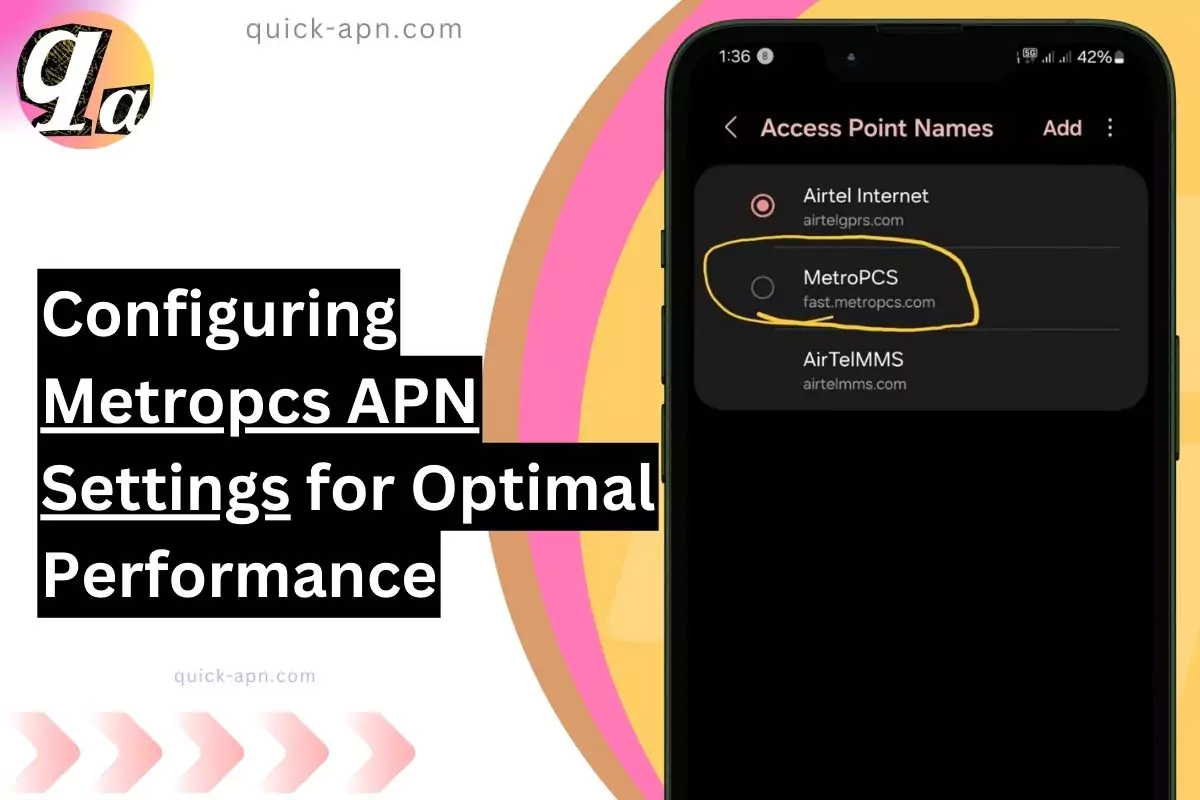Here are the MetroPCS Internet settings and also answered the most searched question on the web, which is is there any unlimited apn for it? Then let’s go. These settings act like doorways, directing your device to the correct network infrastructure for smooth internet browsing, app usage, and multimedia downloads.
All the Proven Internet Settings MetroPCS
APN Name: Main Internet Metro by T-Mobile 5G Main
| APN: | Click to reveal APN |
| MMSC: | http://metropcs.mmsmvno.com/mms/wapenc |
| MCC: | 310 |
| MNC: | 260 |
| APN Type: | default,mms,supl,hipri, fota,xcap |
| APN Protocol: | IPv4/IPv6 |
| APN Roaming Protocol: | IPv4/IPv6 |
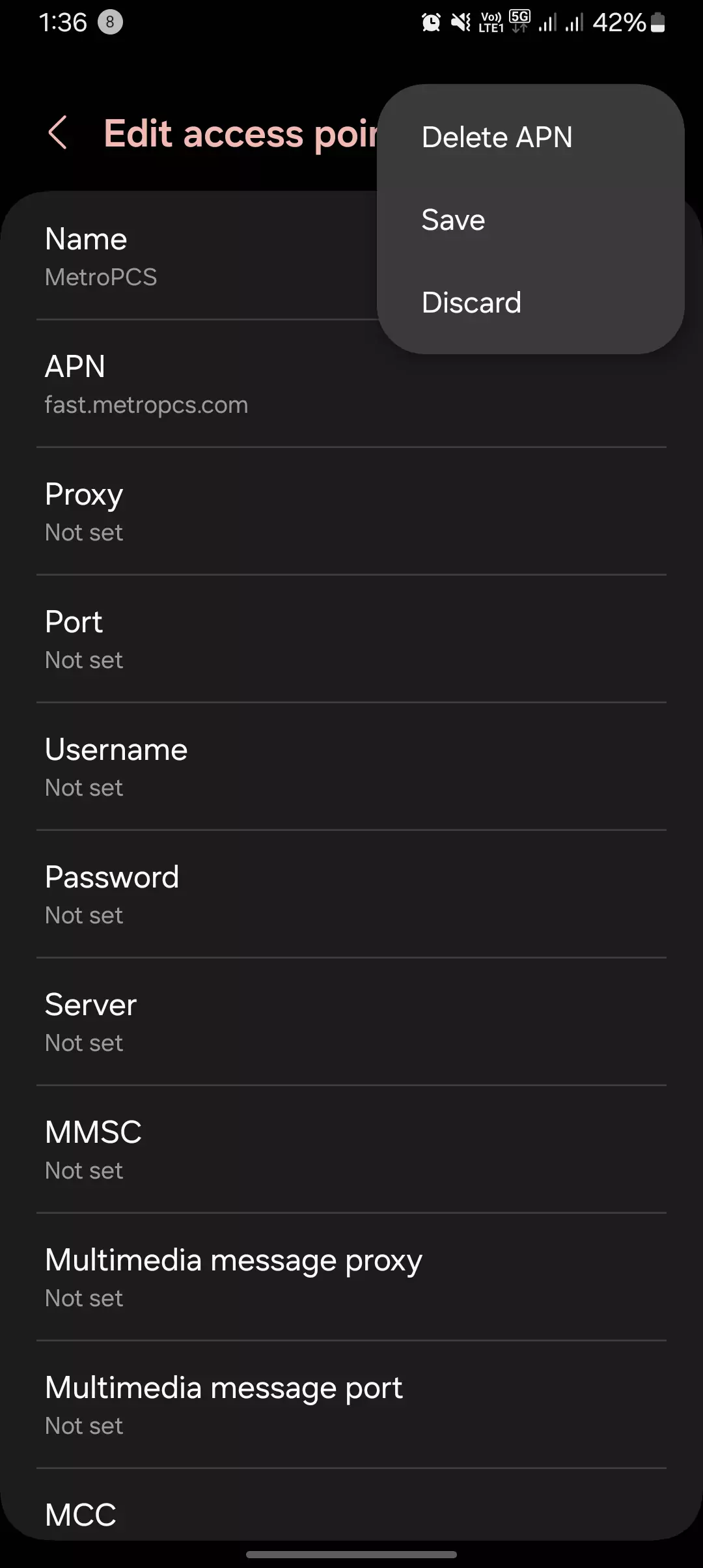
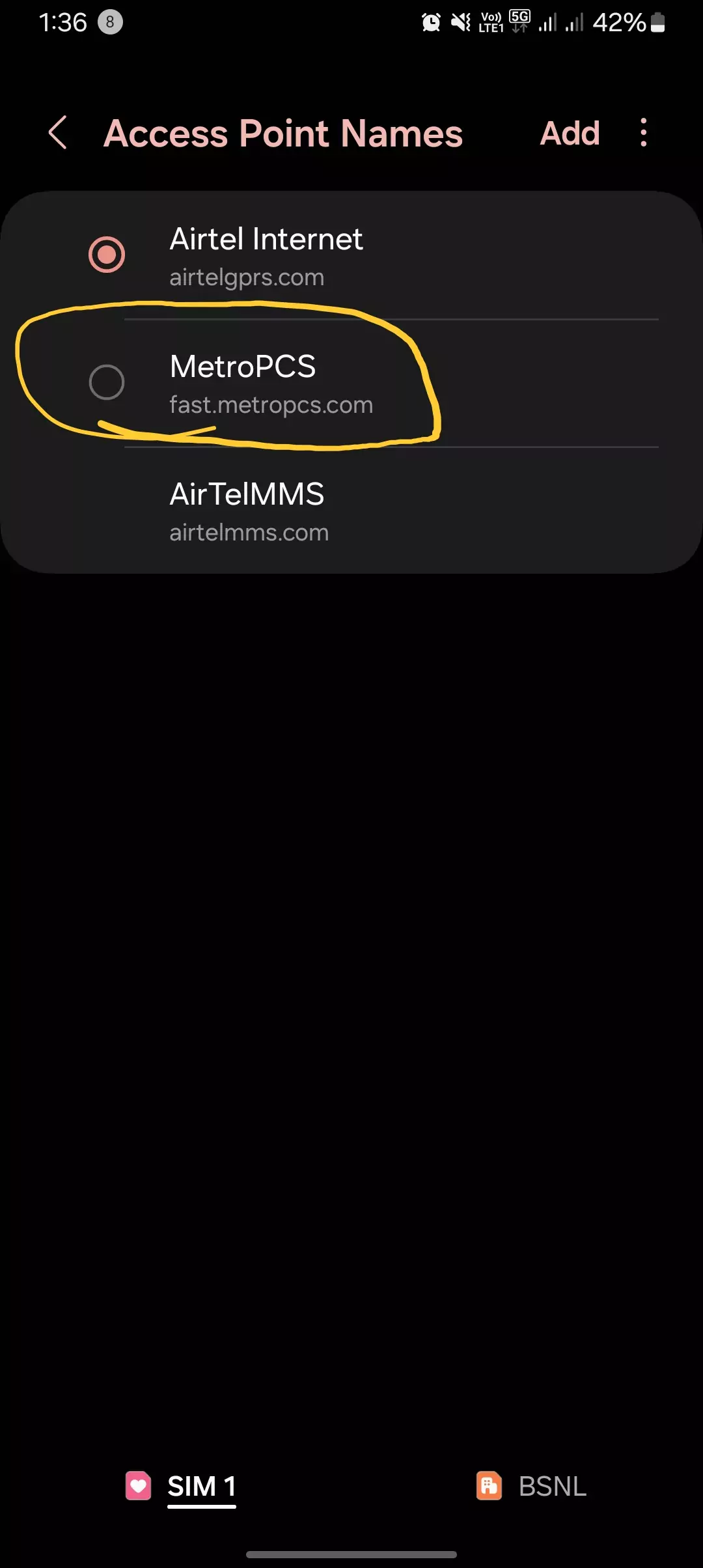
APN Name: Main Internet Metro by T-Mobile 5G Main
- APN: fast.metrobyt-mobile.com
- MMSC: http://metropcs.mmsmvno.com/mms/wapenc
- MCC: 310
- MNC: 260
- APN Type: default,mms,supl,hipri,fota,xcap
- APN Protocol: IPv4/IPv6
- APN Roaming Protocol: IPv4/IPv6
APN Name: Main Internet Metro by T-Mobile 5G Main Alt
- APN: fast.metrobyt-mobile.com
- MMSC: http://metropcs.mmsmvno.com/mms/wapenc
- MCC: 310
- MNC: 240
- APN Type: default,mms,supl,hipri,fota,xcap
- APN Protocol: IPv4/IPv6
- APN Roaming Protocol: IPv4/IPv6
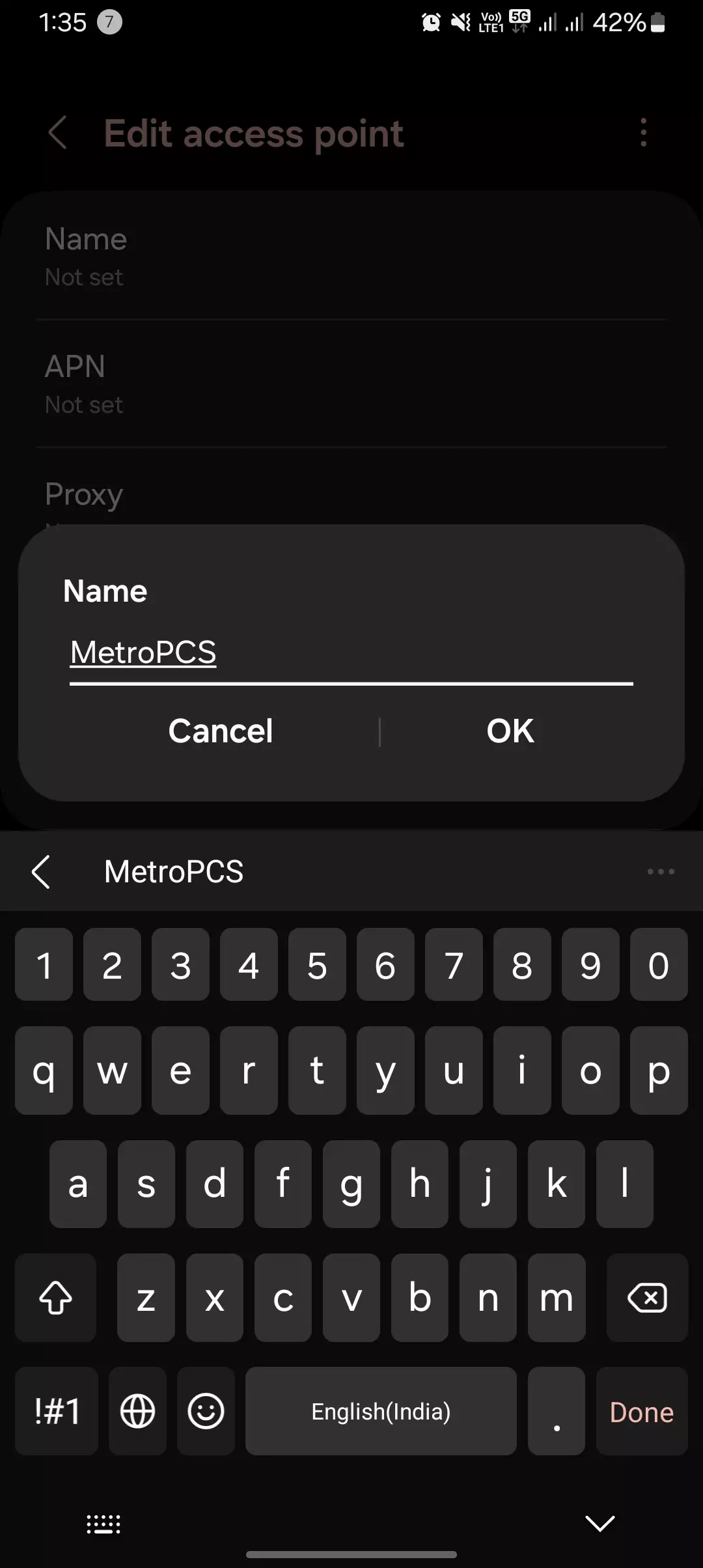
APN Name: Main Internet metropcs
- APN: fast.metropcs.com
- MMSC: http://mms.msg.eng.t-mobile.com/mms/wapenc
- APN Type: default,mms,supl
- APN Protocol: IPv4
APN Name: Main Internet Internet MetroPCS
- APN: fast.metropcs.com
- MMSC: http://metropcs.mmsmvno.com/mms/wapenc
- MCC: 310
- MNC: 260
- APN Type: default,mms,supl
- APN Protocol: IPv4
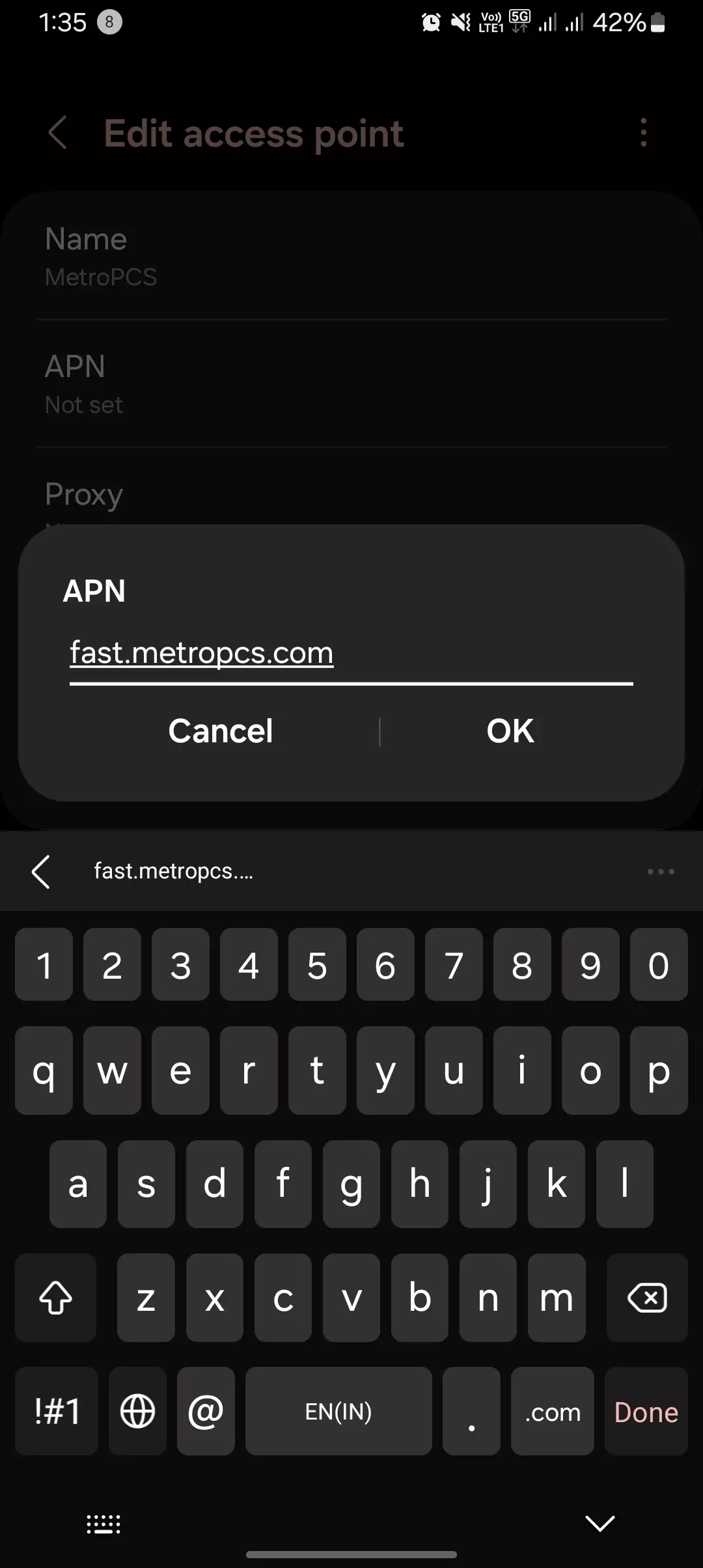
APN Name: Main Internet metropcs
- APN: fast.metropcs.com
- MMSC: http://mms.msg.eng.t-mobile.com/mms/wapenc
- MCC: 310
- MNC: 260
- APN Type: default,mms,supl
- APN Protocol: IPv6
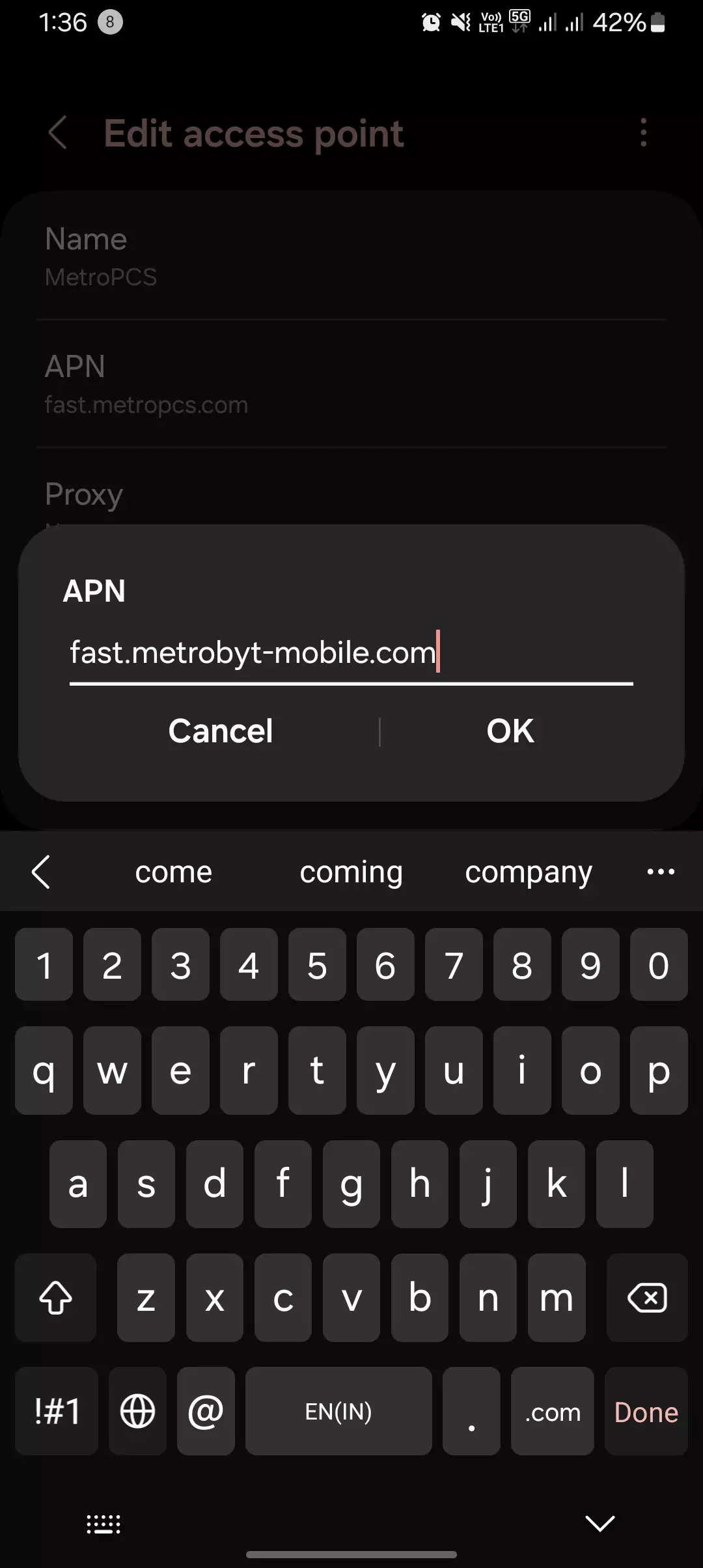
APN Name: Main Internet MetroPCS
- APN: fast.metropcs.com
- MMSC: http://metropcs.mmsmvno.com/mms/wapenc
- MCC: 310
- MNC: 260
- APN Type: default,supl,mms
- APN Protocol: IPv6
- APN Roaming Protocol: IPv4
- MVNO Type: GID
Here's a breakdown of the key APN settings:
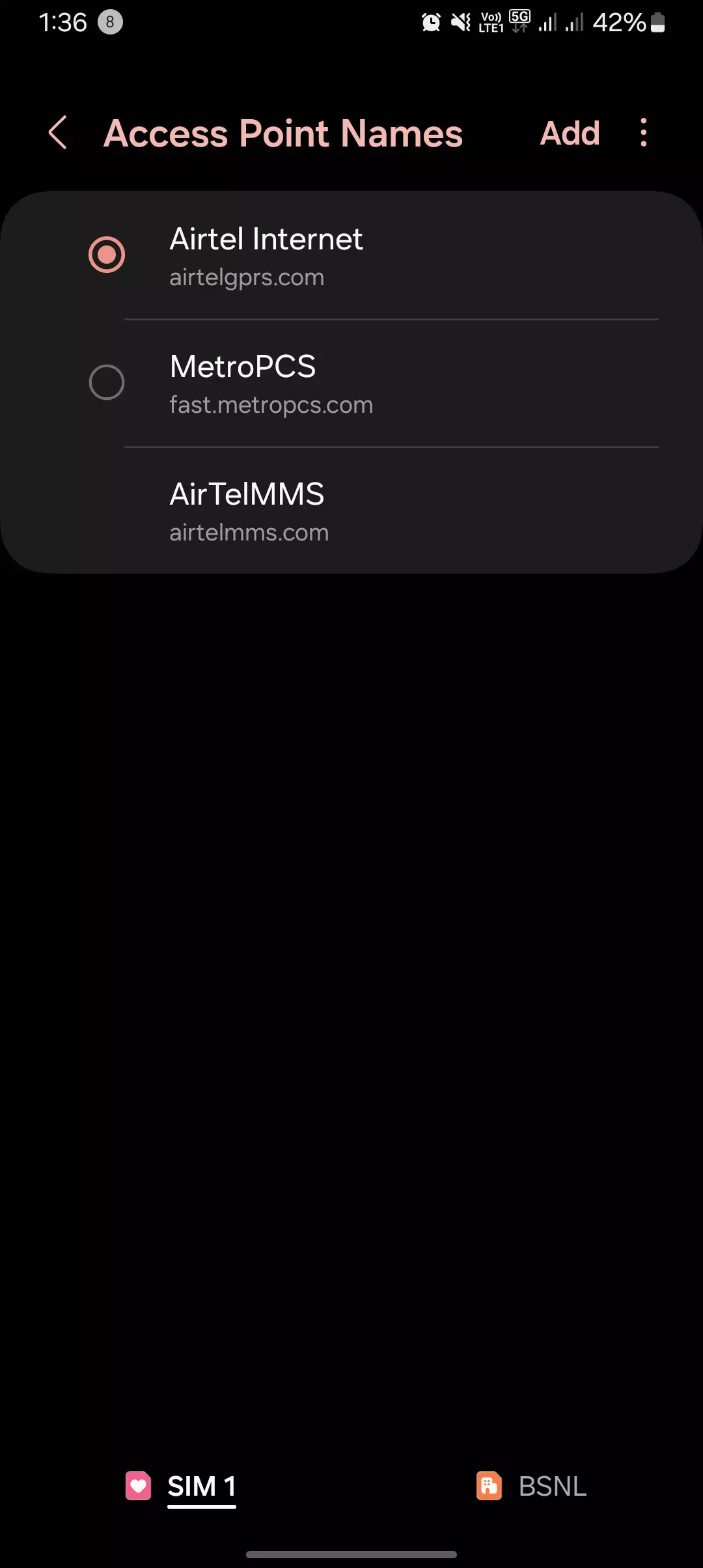
- Name: This is simply a label for your APN profile. You can name it "MetroPCS" or anything recognizable.
- APN: This is the critical address that points your device to the Metropcs network. The primary APN for Metropcs is usually "fast.metropcs.com".
- Other Settings: Depending on your device and network configuration, additional settings like Proxy, Port, Username, Password, Authentication Type, and APN Protocol might be present. However, in most cases, these fields are left blank for Metropcs.
Configuring Metropcs APN Settings
The process for configuring APN settings varies slightly between Android and iOS devices:
Android
- Go to Settings.
- Navigate to Network & Internet or Connections.
- Select Mobile Networks.
- Tap on Access Point Names (APNs).
- Click the + symbol or the overflow menu to Add New APN.
- Enter the following details:
- Name: MetroPCS
- APN: fast.metropcs.com
- Leave all other fields blank unless specifically instructed otherwise.
- Save the new APN profile.
iOS
- Open Settings.
- Go to Cellular.
- Select Cellular Data Options.
- Tap on Cellular Network.
- Choose Access Point Names.
- If no APNs are listed, tap on Add APN.
- Enter the following details:
- APN: fast.metropcs.com
- Leave all other fields blank unless specifically instructed otherwise.
- Save the new APN profile.
Troubleshooting Metropcs APN Issues
If you encounter data connectivity problems after configuring APN settings, here are some troubleshooting tips:
- Double-check your entries: First things first, if you're having issues with your data connectivity after configuring the APN, don't stress (don't worry). I got you covered, bruh (my friend). The first thing I always do is double-check those entries, ya dig? (do you understand?) Make sure you've entered all the deets (details) accurately, including any funky characters or capitalization, feel me? (do you understand me?)
- Restart your device: If that doesn't work, a simple reboot can often fix those temporary glitches, no cap (no lie). Just turn that bad boy (phone) off and back on again. It's like a mini vacation for your device, ya heard? (you understand?)
- Select the correct APN: Now, if you've got multiple APNs listed, make sure the "MetroPCS" profile is set as the default, aight? (alright?) That's like the VIP (very important profile) you want to roll with.
- Reset Network Settings: If you've tried all that and you're still having issues, uhhh (a pause for thought), it might be time for a network settings reset, hmm (a pause for thought). This will erase all your Wi-Fi passwords and network configs, so back that up (make a backup) first, ya feel me? (do you understand me?)
In my experience, a network reset is like hitting the reset button on your internet life. It can be a hassle, but sometimes it's necessary to get things running smoothly again.
Optimizing APN Settings for Better Performance
While the basic APN settings usually suffice, some power users might want to explore advanced options:
- Preferred Network Type: This allows you to prioritize specific network connections (e.g., LTE for faster data speeds or 3G for better coverage in remote areas).
Remember: It's generally recommended to consult your device's user manual or contact Metropcs customer support for specific instructions and troubleshooting guidance tailored to your device model.
Conclusion
Correct APN configuration is essential for a seamless mobile data experience on Metropcs. By following these steps and understanding the underlying principles, you can ensure your device is properly connected and ready to take full advantage of Metropcs's network capabilities.
That's it for today's blog post. In today's blog, we have dedicated to show you the thorough APN settings for MetroPCS. These are one of the best internet parameters that you can apply into the MCC/MNC or the APN type settings. It does not depend on device by device, but on most Android smartphones, whether it came from Samsung, Motorola, or any other device, these settings are applicable on all Android phones globally. If you find any problem with applying them or if you have any doubts related to internet configuration on devices, then do let us know.