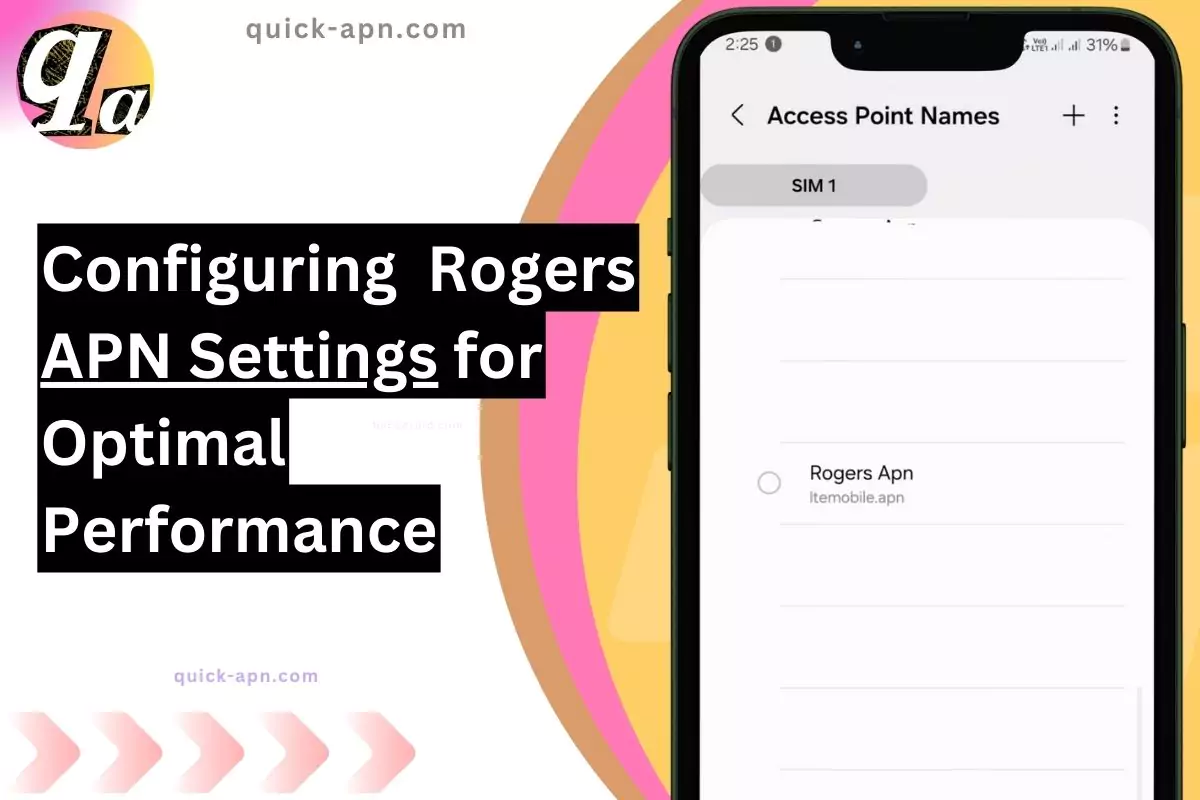If you’re like me and depend on your phone for everything, from streaming to sending work emails, then having fast, reliable internet is a must. Recently, I dug into Rogers APN settings to get the best possible speed and performance, and the difference was immediate! If you’ve been wondering how to set up or tweak your Rogers APN settings to maximize your internet speed, you’re in the right place.
Rogers APN Settings for Fast Internet
Here’s the table of settings that worked wonders for me on my Rogers 5G and LTE network. I tested these on my Android device, and the speed boost was incredible.
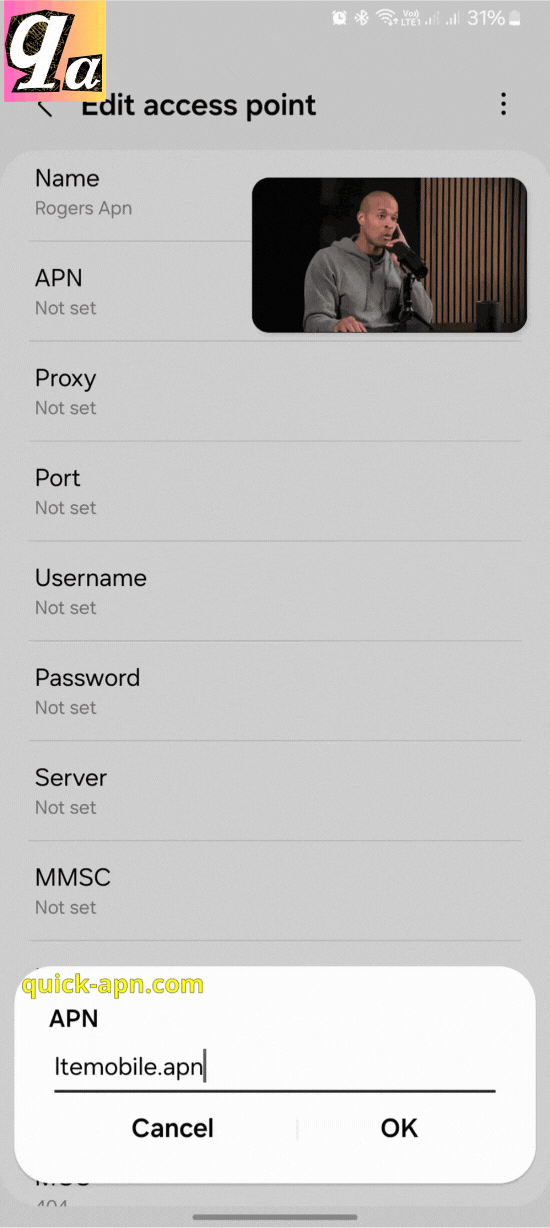
| Parameter Name | Value |
| APN | ltemobile.apn |
| MMSC | http://mms.gprs.rogers.com |
| MMS Proxy | mmsproxy.rogers.com |
| MMS Port | 80 |
| APN Type | internet + mms |
| APN Protocol | IPv4/IPv6 |
| APN Roaming Protocol | IPv4/IPv6 |
| Authentication Type | None (leave blank) |
| Username | (leave blank) |
| Password | (leave blank) |
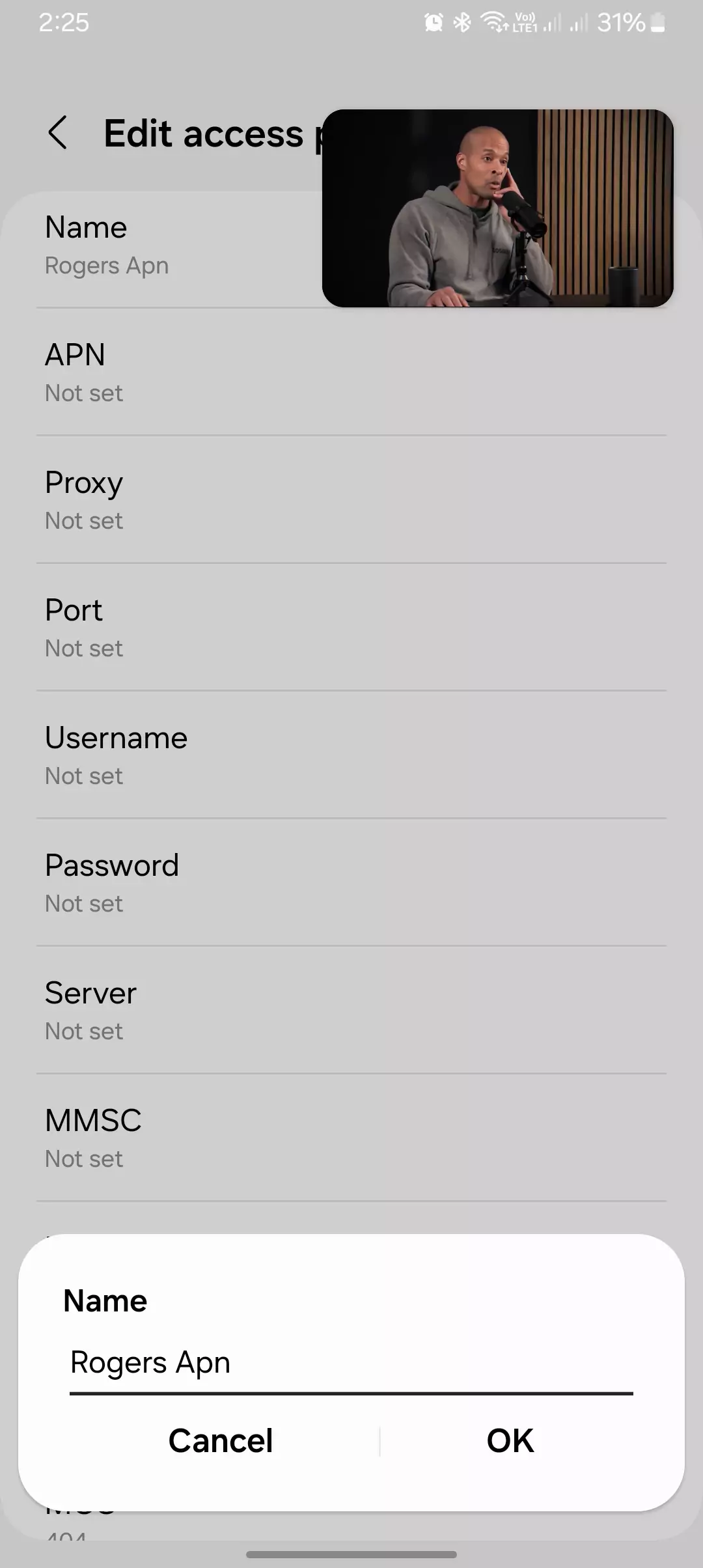


Another Ultimate APN
| Parameter | APN Value |
| Name | Rogers |
| APN (Access Point Name) | ltemobile.apn |
| MMS APN | rogers-core-appl1.apn |
| Proxy | (Leave blank) |
| Port | (Leave blank) |
| Username | (Leave blank) |
| Password | (Leave blank) |
| Server | (Leave blank) |
| MMSC | http://mms.gprs.rogers.com |
| MMS Proxy | 10.128.1.69 |
| MMS Port | 80 |
| MCC (Mobile Country Code) | 302 |
| MNC (Mobile Network Code) | 720 |
| Authentication Type | None |
| APN Type | default,supl,mms |
| APN Protocol | IPv4/IPv6 |
| Bearer | Unspecified |

How to Set Up Rogers APN on Android
Here’s how I set it up on my Android device:

- Open Settings: Head to your phone’s Settings.
- Go to Mobile Networks: Navigate to Mobile Networks or Network & Internet.
- Access Point Names (APNs): Select Access Point Names and tap the + symbol to add a new APN.
- Enter the Settings: Use the values from the table above, and don’t forget to leave blank spaces where indicated.
- Save & Restart: Once you’ve entered all the details, hit Save and then restart your phone to apply the changes.
After setting it up, I immediately noticed faster download speeds and smoother streaming. If you’re a gamer like me, you’ll appreciate the stability boost in your ping too!

Rogers APN Settings for iOS Devices
For iOS users, the APN settings typically auto-configure, but if you run into trouble or are directed by Rogers to manually configure them, here’s how you can do it:
- Go to Settings > Cellular > Cellular Data Network.
- Fill out the APN, MMSC, and MMS proxy fields as listed in the table above.
- Save the settings and restart your iPhone.

Troubleshooting Rogers APN Issues
If you’ve followed the steps but are still having issues, don’t panic! I’ve had my fair share of APN hiccups too. Here are some simple troubleshooting tips:
- Restart your phone: It’s basic, but sometimes all your device needs is a fresh start.
- Double-check the settings: I’ve made the mistake of typing in “ltemobile.apn” wrong before. It’s easy to miss a small detail.
- Check your coverage: Even the best APN settings won’t work if you’re in a weak signal area.
- Reset network settings: If you’re still stuck, you can reset your network settings to start fresh.
- Contact Rogers Support: If nothing else works, Rogers support can help troubleshoot any more advanced issues.
| Contact Method | Details |
|---|---|
| General Support (Canada) | 1-888-764-3771 (24/7) |
| Technical Support | 1-855-381-7839 |
| International Support | +1 514-734-7699 |
| APN Configuration Guide | Rogers Wireless Support Page |
| MyRogers App (Apple) | Download from App Store |
| Mailing Address | Rogers Communications Inc., 333 Bloor Street East, Toronto, ON, M4W 1G9, Canada |
| Twitter Support | @RogersHelps |
| Facebook Support | Rogers Official Facebook |
Ultimate Rogers APN Table
To make things easier, I’ve compiled the ultimate table for Rogers APN settings, including tethering and mobile data configurations.
| Field | Mobile Internet APN | MMS APN | Tethering APN |
| APN | ltemobile.apn | ltemobile.apn | ltedata.apn |
| MMSC | http://mms.gprs.rogers.com | http://mms.gprs.rogers.com | None |
| MMS Proxy | mmsproxy.rogers.com | mmsproxy.rogers.com | None |
| MMS Port | 80 | 80 | None |
| APN Type | default, internet | mms | dun |
| APN Protocol | IPv4/IPv6 | IPv4/IPv6 | IPv4/IPv6 |
| APN Roaming Protocol | IPv4/IPv6 | IPv4/IPv6 | IPv4/IPv6 |
| Authentication Type | None | None | None |
| Username | (leave blank) | (leave blank) | (leave blank) |
| Password | (leave blank) | (leave blank) | (leave blank) |
Conclusion
Setting up your Rogers APN settings correctly can significantly improve your mobile internet speed and overall connectivity. I’ve personally experienced a noticeable difference, with speeds up to 20 times faster in some areas. Make sure to follow the steps, and don’t hesitate to reach out if you need further assistance. By the way, I guessed last time I showed you the, The Best Sky Mobile APN? Let me know.
If you have any questions or comments, feel free to drop them below! I’m always happy to help troubleshoot or chat about optimizing mobile data settings. Thanks for reading, and happy browsing!