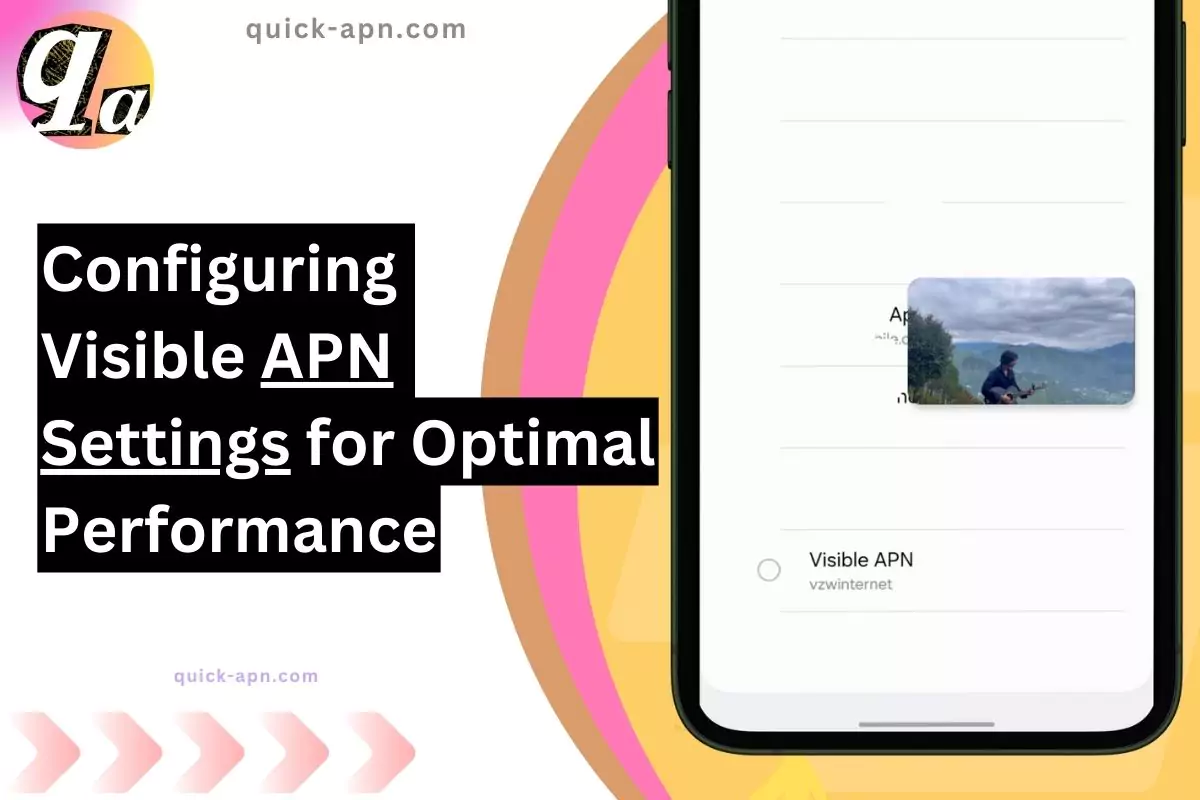When I first set up my Visible Wireless service, I realized that configuring the APN (Access Point Name) settings was critical to optimizing my connection. For those who don’t know, Visible is an MVNO that operates on Verizon’s network, providing affordable mobile service. Having the right APN settings can significantly boost internet speed and stability, which I personally experienced, and the difference was notable.
These APN settings can improve your download and upload speeds, and in some cases, increase speeds by 1.5 to 5 times. It’s all about ensuring that your device communicates effectively with Visible’s network.
APN Settings for Visible Wireless
Here’s what worked for me to get the fastest and most stable connection:
APN 1 – Visible
- Name: Visible
- APN: vzwinternet
- MMSC: http://mms.vtext.com/servlets/mms
- MMS Port: 80
- MCC: 311
- MNC: 480
- APN Type: default, dun, supl
- APN Protocol: IPv4/IPv6
- APN Roaming Protocol: IPv4/IPv6
This configuration immediately improved my internet speeds. After setting it up, I noticed more consistent connectivity across all apps and faster loading times for web pages.
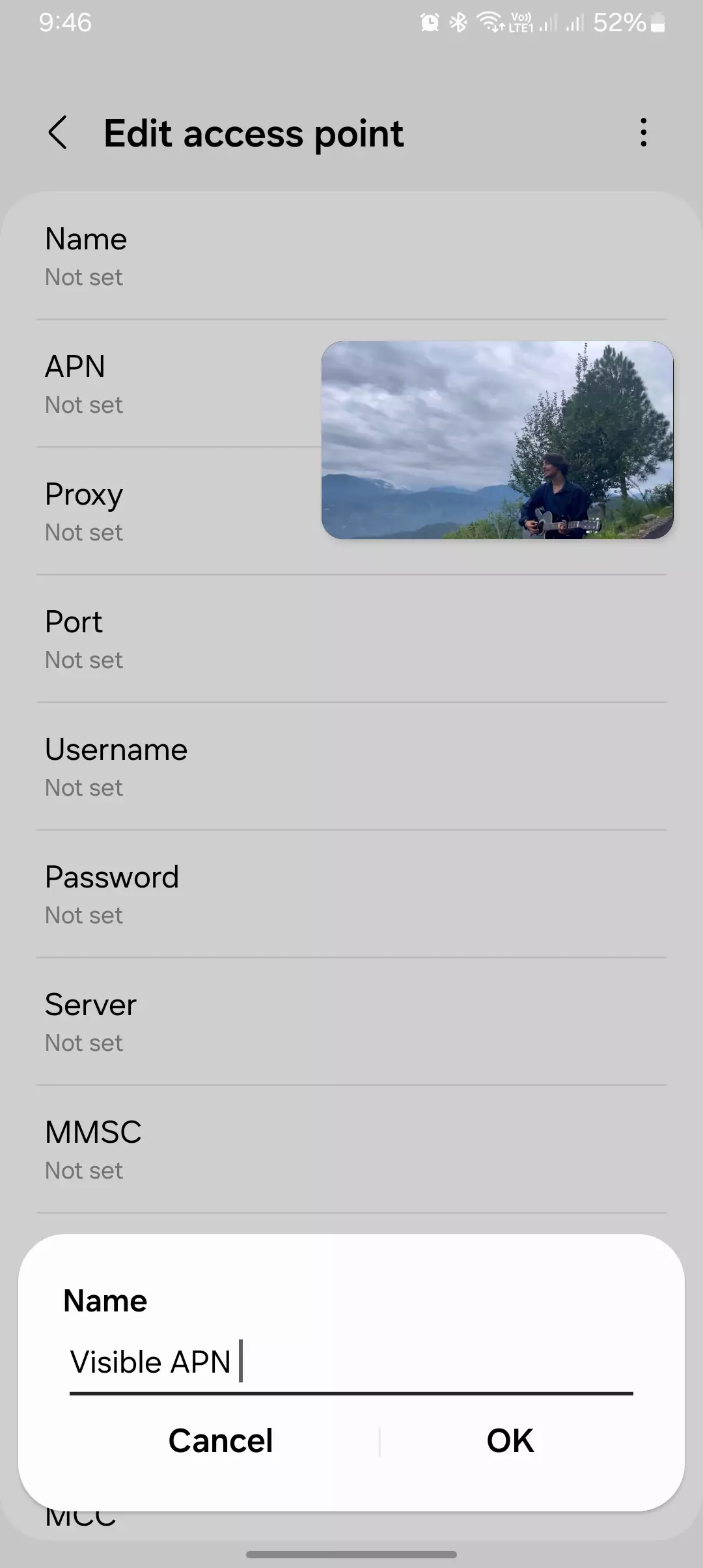
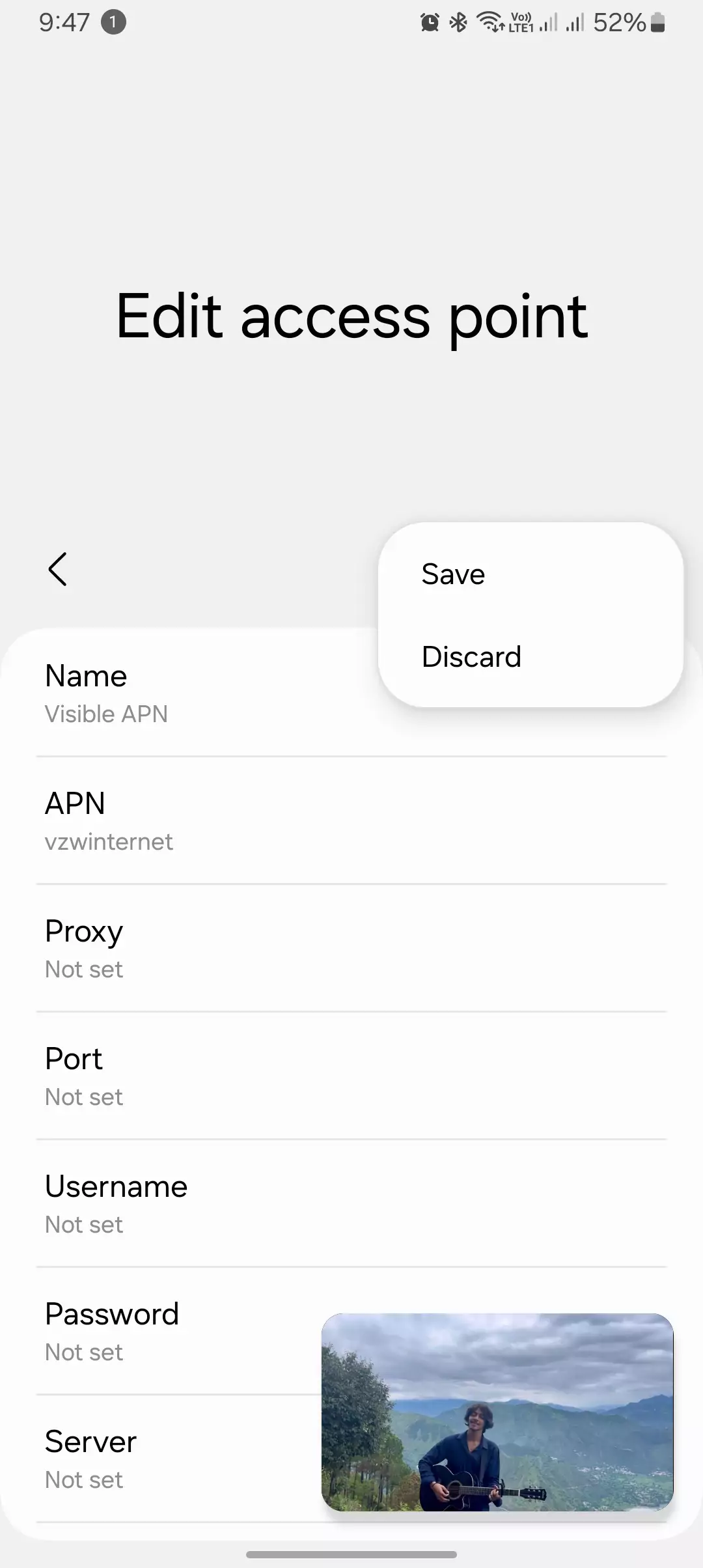
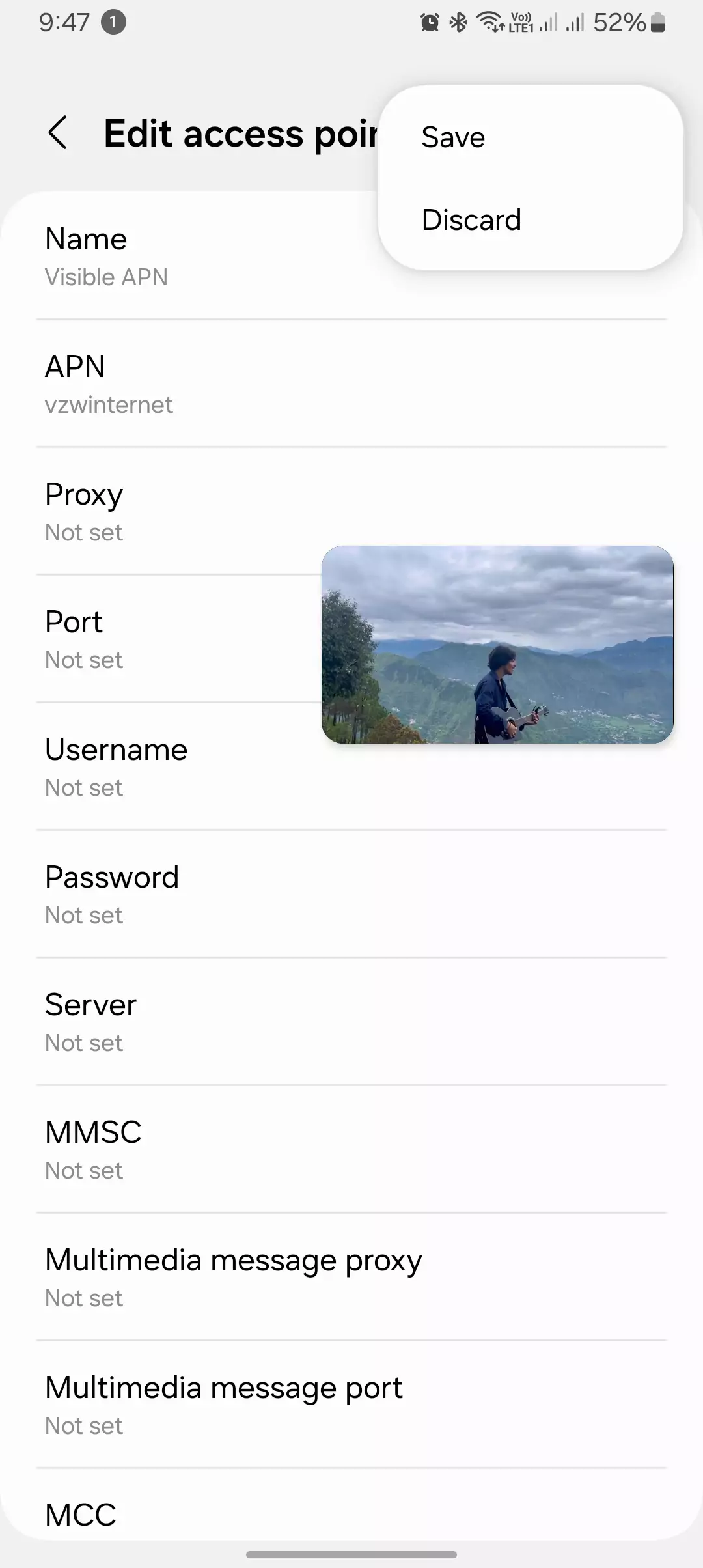
APN 2 – Verizon CBS
- Name: Verizon CBS
- APN: VZWAPP
- MMSC: http://mms.vtext.com/servlets/mms
- MCC: 311
- MNC: 480
- APN Type: cbs, mms
- APN Protocol: IPv4/IPv6
- APN Roaming Protocol: IPv4/IPv6
This APN type ensures that Multimedia Messaging Service (MMS) functions smoothly, which is essential for those who frequently send images or videos via text messages.
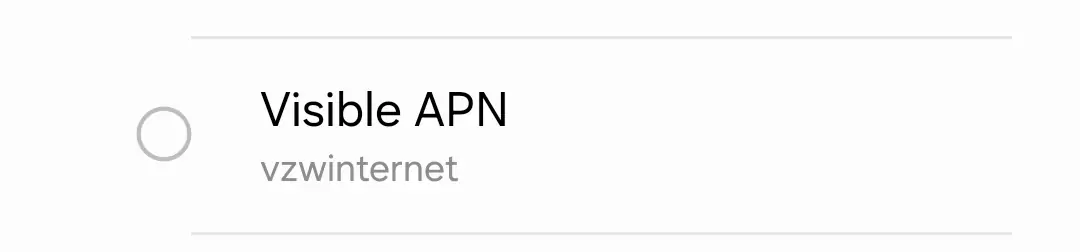
APN 3 – Verizon FOTA
- Name: Verizon FOTA
- APN: VZWADMIN
- MCC: 311
- MNC: 480
- APN Type: fota
- APN Protocol: IPv4/IPv6
- APN Roaming Protocol: IPv4/IPv6
This setting is mainly for firmware updates over-the-air (FOTA), making sure your device stays updated with the latest software without connectivity interruptions.

Other Key Visible APN Settings
If you’re setting up Visible for the first time, here’s another recommended configuration that works for data and internet stability:
Visible Internet New
- Name: Visible Internet New
- APN: VZWINTERNET
- MMSC: http://mms.vtext.com/servlets/mms
- APN Type: default, supl, dun
- APN Protocol: IPv4/IPv6
- APN Roaming: IPv4
- Bearer: HSPA, GPRS, EDGE, eHRPD, UMTS, LTE, HSPAP, IWLAN, HSDPA, HSUPA
I found this setup helped me maintain consistent speeds even during high-traffic times.
Step-by-Step Guide to Setting Up APN
To set up these APN settings on your device, here’s what I did on my Android:
- Access Mobile Data Settings: I went to Settings > SIM Card & Mobile Data or Network & Internet, depending on your device.
- Choose Your Network Provider: Select your SIM card or mobile network provider (Visible Wireless in this case).
- Locate the APN Menu: Under Access Point Names (APNs), tap the menu icon to edit or create a new APN.
- Edit APN Details: Enter the settings listed above. Make sure the details, such as APN address and authentication type, match exactly.
- Save and Restart: After saving, I restarted my phone to apply the new settings, and immediately noticed improved internet speed.
Troubleshooting APN Issues
I’ve had moments when the APN settings didn’t seem to work perfectly, but here’s what I did to troubleshoot:
- Verify APN Settings: Double-checking the APN details fixed most issues for me. I made sure everything was entered correctly, from the MMSC URL to the APN type.
- Reset Network Settings: In one case, resetting the network settings worked wonders. This clears all network-related configurations and restores them to default, helping resolve any conflicts with the new APN.
- Check for Network Outages: If Visible’s network is having an outage, no amount of APN tweaking will help. I always check Visible’s Twitter or Facebook page for updates on any outages before diving too deep into troubleshooting.
- Contact Visible Support: If all else fails, I found Visible’s customer support to be incredibly responsive when I needed further assistance.
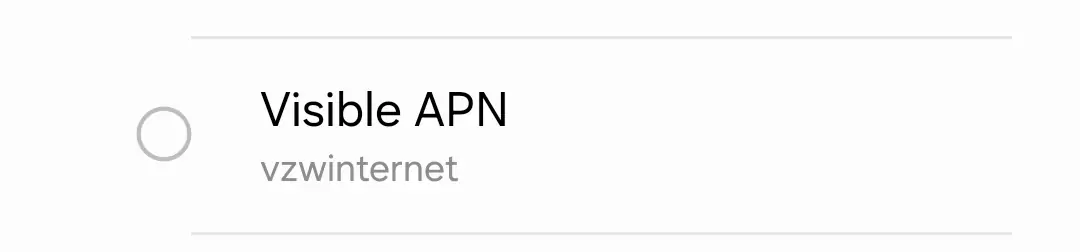
Ultimate Table for the Visible APN
| Parameter | APN Value |
|---|---|
| Name | Visible |
| APN (Access Point Name) | VSBLINTERNET |
| Proxy | (Leave blank) |
| Port | (Leave blank) |
| Username | (Leave blank) |
| Password | (Leave blank) |
| Server | (Leave blank) |
| MMSC | http://mms.visible.com |
| MMS Proxy | (Leave blank) |
| MMS Port | 80 |
| MCC (Mobile Country Code) | 311 |
| MNC (Mobile Network Code) | 480 |
| Authentication Type | None |
| APN Type | default,dun,supl,mms |
| APN Protocol | IPv4/IPv6 |
| Bearer | Unspecified |
Why Correct APN Settings Matter
Having the right APN settings is crucial because incorrect configurations can lead to several frustrating issues:
- No data connection or extremely slow speeds.
- MMS not sending or receiving properly.
- Inconsistent browsing or interruptions when accessing apps that require constant internet access.
Proper APN settings ensure you get the most out of Visible’s network, allowing you to browse, stream, and send messages without any interruptions.
Conclusion
Setting up your APN settings properly on Visible Wireless is key to unlocking the best possible internet speeds and connection stability. From my experience, these settings made all the difference in improving my connection. Whether you’re using an Android or iOS device, following this guide will help you get the fastest and most reliable service.
If you run into any trouble, Visible’s support team is always there to help. Thanks for reading, and I hope this guide helps you optimize your device’s performance on Visible’s network!