Here’s the exact APN configuration I used to improve my internet performance. These settings will optimize your device’s ability to connect to the Simba network and ensure smooth internet browsing, video streaming, and even online gaming.

| Field | Value |
| Name | Simba |
| APN | tpg |
| MMS | mms.tpgmobile.sg |
| Username | (leave blank) |
| Password | (leave blank) |
| MCC | 525 |
| MNC | 05 |
| Authentication Type | PAP or CHAP |
| APN Type | default, supl, mms |
| APN Protocol | IPv4/IPv6 |
| APN Roaming Protocol | IPv4/IPv6 |
These settings are designed to maximize your mobile data connection, improve latency, and provide faster browsing and streaming speeds. If you’re into online gaming, these settings will also help reduce your ping and ensure a stable connection.
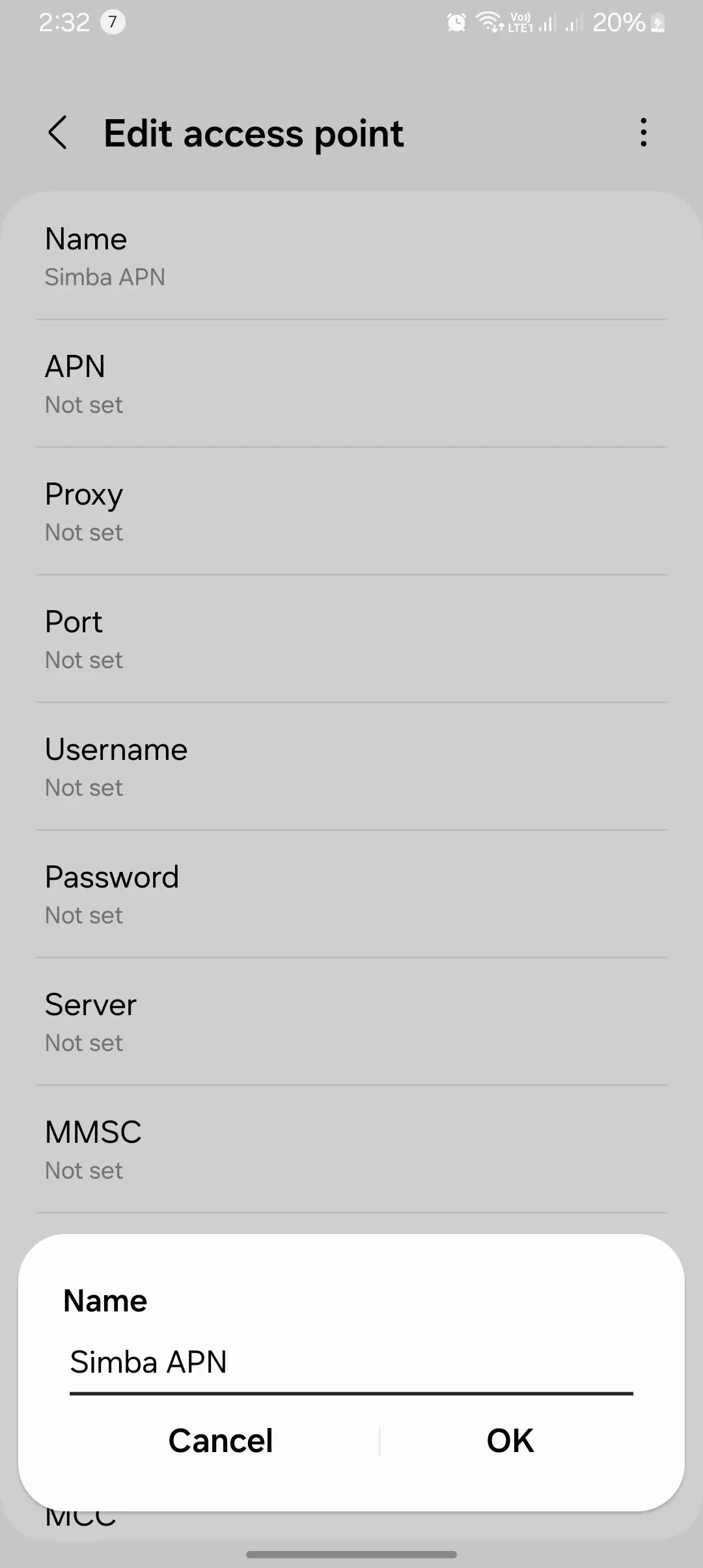

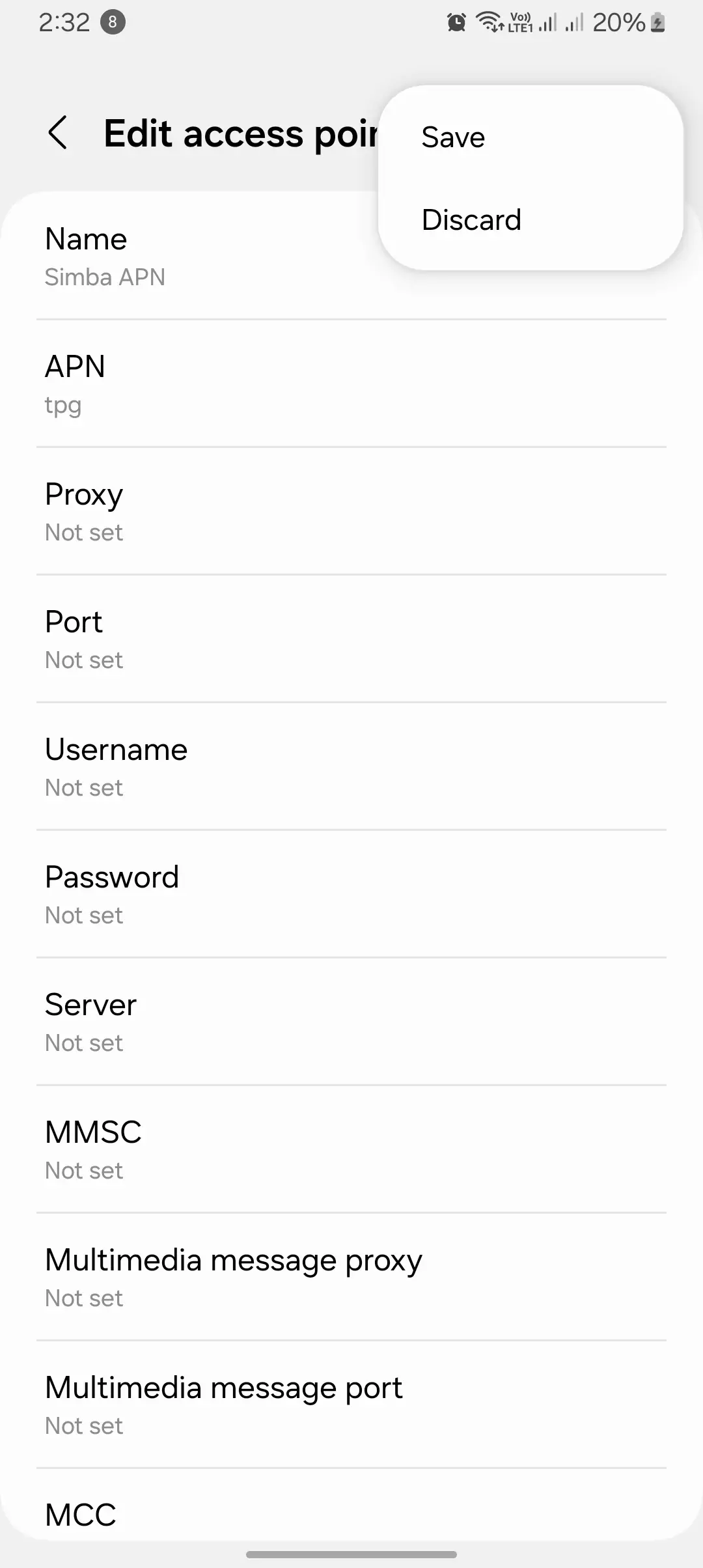
Best Official Simba Internet APN
Simba also provides an alternative APN setup that works effectively for users who need dynamic connectivity across various regions. Here’s what worked for me:
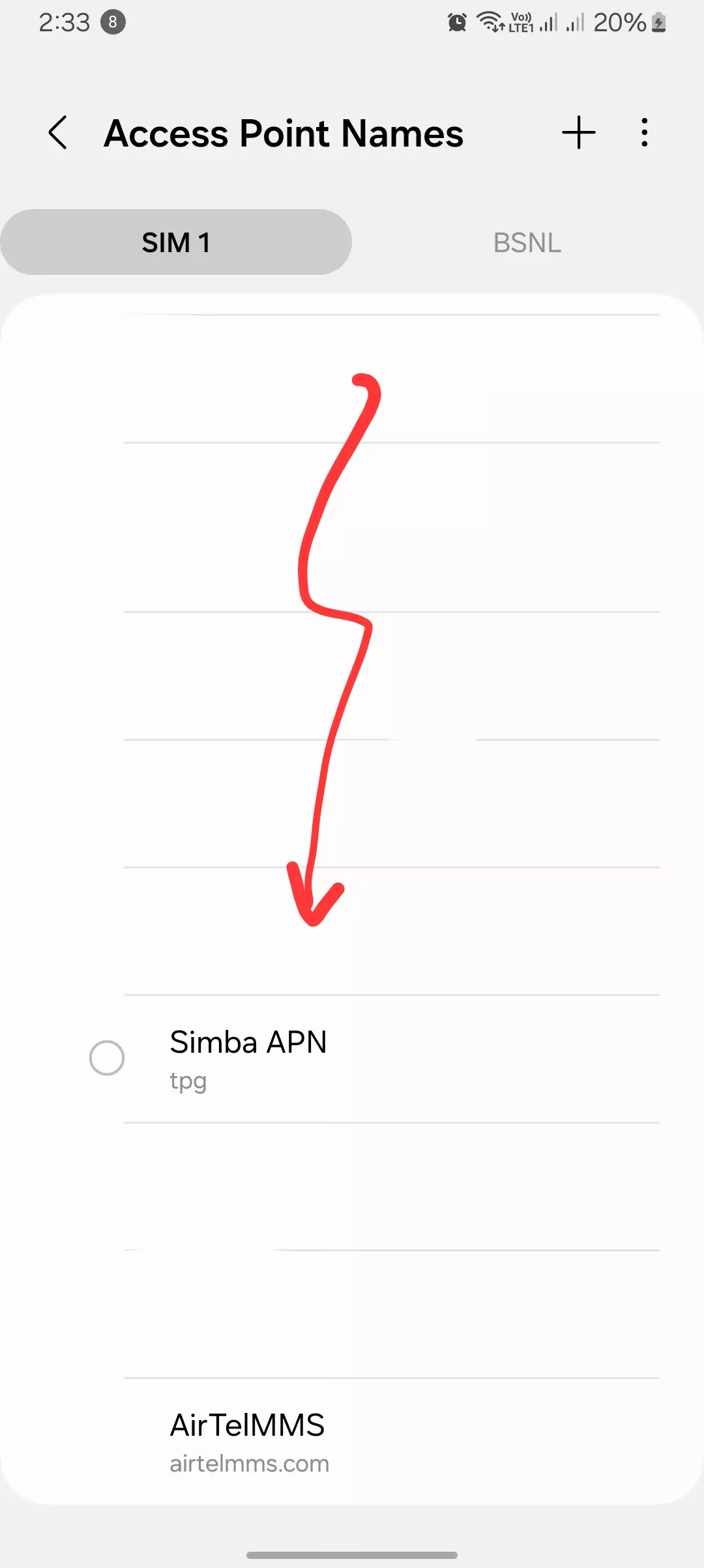
| Field | Value |
| APN | simbase |
| APN Username | (leave blank) |
| APN Password | (leave blank) |
| IP Address | Dynamic (using DHCP) |
| Data Roaming | Enabled |
This APN configuration helped me maintain seamless mobile data access while traveling. The settings allow your device to dynamically assign an IP address using the DHCP protocol, ensuring you get the best possible connection wherever you are.
How I Configured Simba APN Settings on Android
For Android users like me, setting up the APN is pretty straightforward. Here’s how you can do it:

- Open Settings: Navigate to the Mobile Network or SIM & Network section.
- Access Point Names (APNs): Tap on APNs to manage your network connections.
- Create a New APN: Press the + icon to create a new APN profile.
- Enter the APN Details: Input the exact details as provided by Simba.
- Save the APN: After entering the details, save the new APN and set it as the default.
- Restart Device: Restart your phone to apply the changes.
I found that restarting my device after saving the APN settings helped ensure the changes were applied correctly. Once I followed these steps, I noticed faster internet speeds and a more reliable connection, especially when streaming videos or downloading large files.

How I Configured Simba APN Settings on iOS
Setting up the APN on iPhone was just as simple as on Android. Here’s the step-by-step guide:
- Open Settings: Go to the Cellular section in Settings.
- Cellular Data Options: Select Cellular Data Network.
- Input APN Details: Enter the APN information exactly as provided by Simba.
- Save the Settings: Tap Done to save the new APN settings.
- Restart Device: Restart your iPhone to activate the new configuration.
Once the APN settings were saved, my iPhone immediately connected to the Simba network, allowing for faster downloads and uploads. I also experienced fewer connectivity drops, making the internet experience more stable overall.
Best APN Settings for Gaming on Simba
If you’re into online gaming like me, optimizing your APN settings can make a big difference in your ping and connection stability. Here’s the best configuration I’ve found for reducing lag:
| Field | Value |
| Name | Simba |
| APN | tpg |
| MMS | mms.tpgmobile.sg |
After setting up this APN profile, I experimented with APN types like “default,” “supl,” and “mms” to find the best combination for low latency and fast ping times. Running speed tests during online games helped me find the optimal settings.
Troubleshooting Simba Internet Issues
Even with the correct settings, I’ve encountered a few challenges when configuring my Simba APN. Here are some common issues I faced and how I resolved them:
Issue 1: No Internet Access
I double-checked the APN details to ensure there were no typos. Restarting my phone helped reset the network connection. If that didn’t work, I enabled and disabled Airplane Mode to refresh the connection, which usually fixed the problem.
Issue 2: Slow Data Speeds
First, I checked whether I had reached my data limit for the month. Next, I tested my connection in different locations to rule out network congestion. Switching between 4G and 3G also helped me compare speeds and find a more stable connection.
Issue 3: MMS Texts Not Sending
I made sure the MMS settings were entered correctly and that my messaging app was properly configured. Clearing the app cache and checking whether my phone supported MMS also solved the problem.
Additional Tips and FAQs
- Check Your APN Status: On Android, go to Settings > Mobile Network > APNs and tap on the Simba APN. Make sure the status says Connected.
- Restart Your Device: If you’re still facing issues, restart your device or enable and disable Airplane Mode.
- Custom APNs: Avoid using custom APN settings unless recommended by Simba, as they could cause connection issues.
Final Thoughts on Simba APN Settings

That’s it for today’s blog! Configuring your Simba APN settings correctly is the key to getting the best possible internet speed, whether you’re streaming, gaming, or just browsing. I’ve shared the most effective configurations that worked for me, but if you have any questions or run into any issues, feel free to drop a comment or contact Simba’s customer support.
Simba Telecom Contact Information:
I hope this guide helps you enjoy faster, more reliable internet on your Simba network. Let me know how these settings work for you!

