Here are the fastest and most relevant APN settings, suitable for general use. Additionally, for advanced users seeking specific optimizations such as fast download speeds, stable ping, or smooth gaming performance, we’ve included advanced configurations. We aim to cover all your needs.
Telcel APN Settings
| Setting | Value |
| Name | Telcel Internet |
| APN | internet.itelcel.com |
| Proxy | Not Set |
| Port | Not Set |
| Username | webgprs |
| Password | webgprs2002 |
| Server | Not Set |
| MMSC | Not Set |
| MMS Proxy | Not Set |
| MMS Port | Not Set |
| MCC | 334 |
| MNC | 020 |
| Authentication Type | PAP |
| APN type | default |
| APN protocol | IPv4 |
| APN roaming protocol | IPv4 |
| Enable/disable APN | APN Enabled |
| Bearer | Unspecified |
| MVNO type | None |
| MVNO Value | Not set |
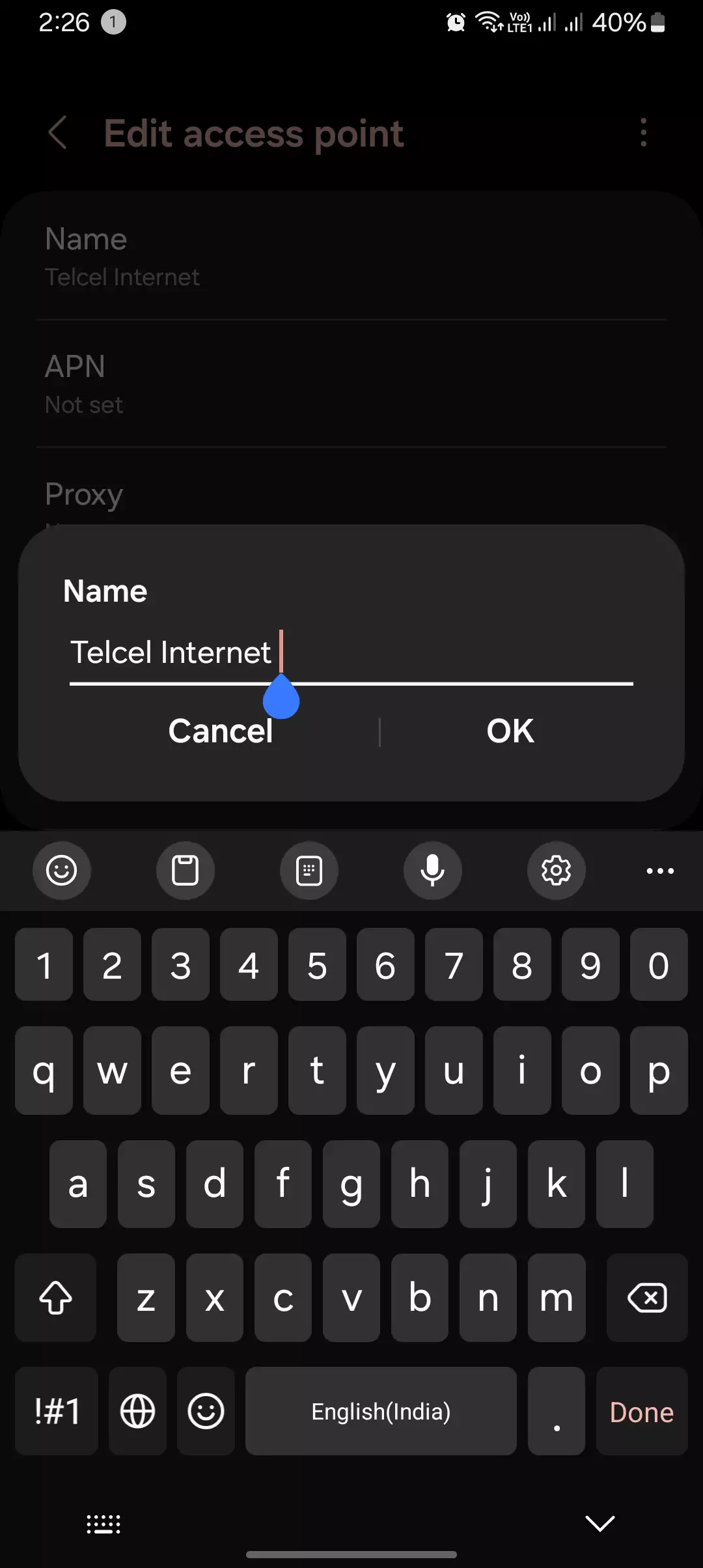
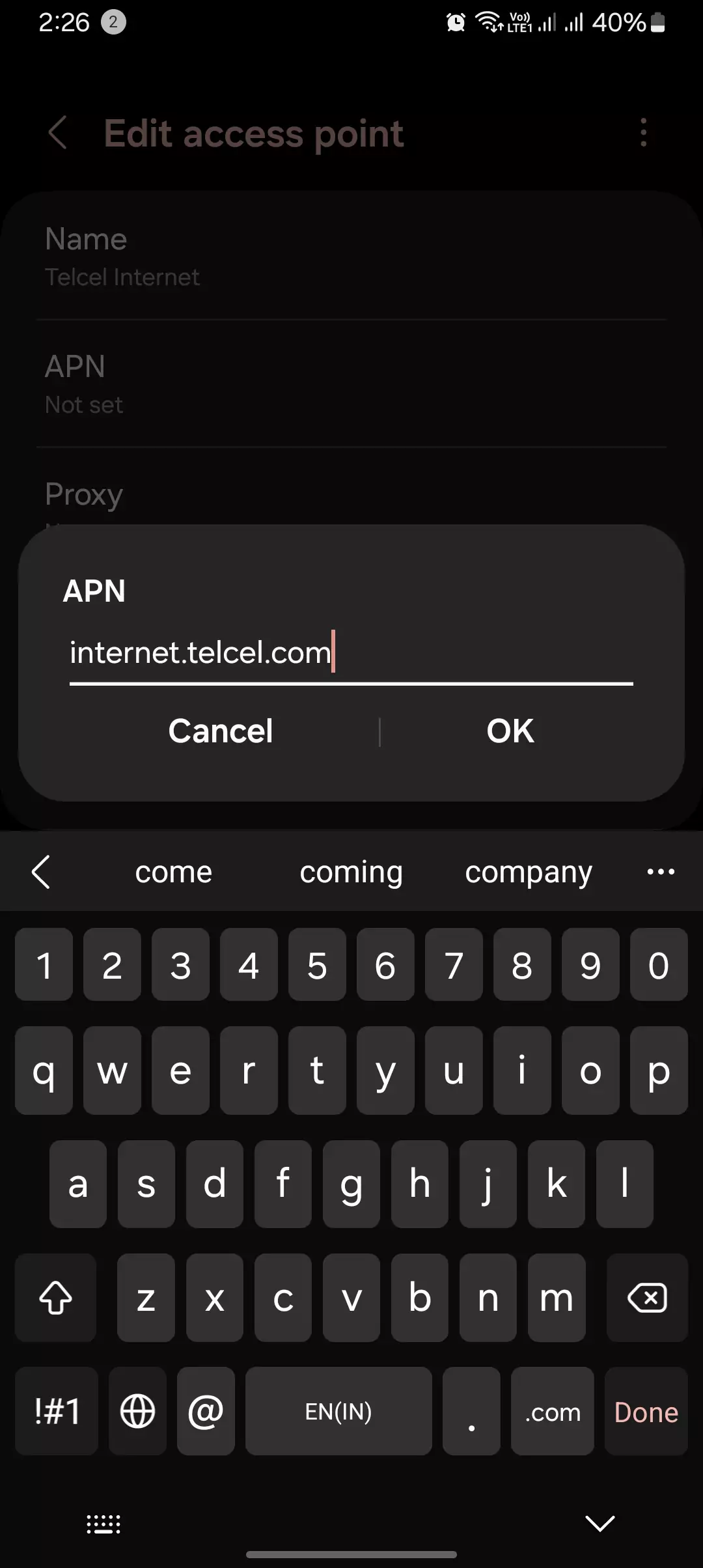

MMS Settings
| Setting | Value |
| Name | Telcel MMS |
| APN | mms.itelcel.com |
| Proxy | Not Set |
| Port | Not Set |
| Username | mmsgprs |
| Password | mmsgprs2003 |
| Server | Not Set |
| MMSC | http://mms.itelcel.com/servlets/mms |
| MMS Proxy | 148.233.151.240 |
| MMS Port | 8080 |
| MCC | 334 |
| MNC | 020 |
| Authentication Type | PAP |
| APN type | mms |
| APN protocol | IPv4 |
| APN roaming protocol | IPv4 |
| Enable/disable APN | APN Enabled |
| Bearer | Unspecified |
| MVNO type | None |
| MVNO Value | Not set |
iPhone and iPad APN Settings
For Cellular Data
| Setting | Value |
| APN | internet.itelcel.com |
| Username | webgprs |
| Password | webgprs2002 |

For MMS
| Setting | Value |
| APN | mms.itelcel.com |
| Username | mmsgprs |
| Password | mmsgprs2003 |
| MMSC | http://mms.itelcel.com/servlets/mms |
| MMS Proxy | 148.233.151.240:8080 |
| MMS Message Size | 1048576 |
| MMS UA Prof URL | http://www.apple.com/mms/uaprof.rdf |
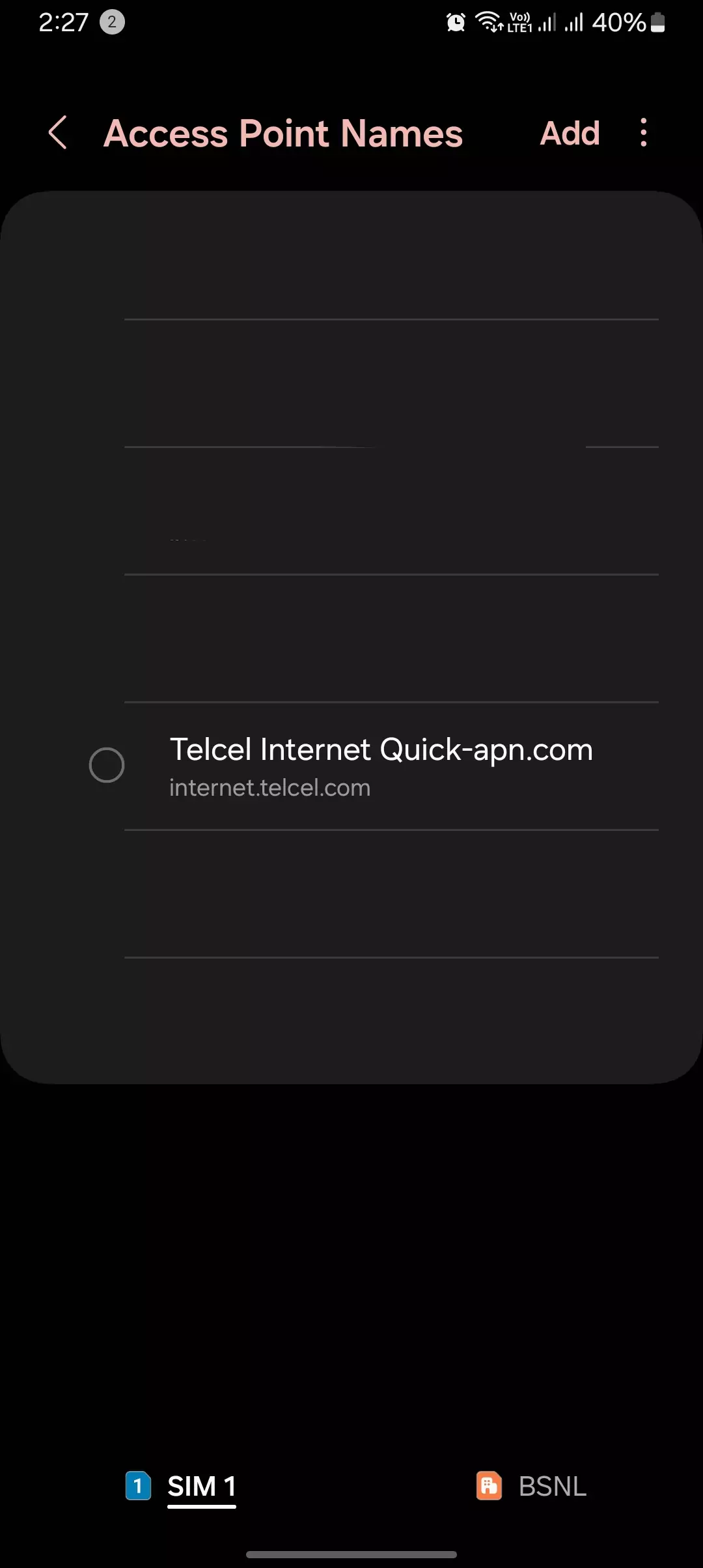
Blackberry APN Settings
| Setting | Value |
| Internet APN | internet.itelcel.com |
| Username | webgprs |
| Password | webgprs2002 |
Windows Phone APN for Telcel
| Setting | Value |
| Profile Name | (Leave it blank) |
| APN | internet.itelcel.com |
| User name | webgprs |
| Password | webgprs2002 |
| Type of Sign-in-info | None |
| IP Type | IPv4 |
| Proxy server (URL) | Blank |
| Proxy Port | Blank |
Modem/WiFi Dongle Telcel APN Settings
| Setting | Value |
| Profile Name | Internet |
| APN | internet.itelcel.com |
| Access number | *99# |
| User name | webgprs |
| Password | webgprs2002 |

Why Do I Need to Configure Telcel APN Settings?
While Telcel APN settings are usually configured automatically on most devices, there can be situations where manual setup becomes necessary. Here are a few examples:
- You’re using a new phone for the first time with a Telcel SIM card.
- You’ve switched to a different Telcel SIM card from another carrier.
- You’ve reset your phone to factory settings, wiping out previous network configurations.
How to Configure Telcel APN Settings (Android & iPhone)
Configuring the correct APN (Access Point Name) settings is crucial for your phone to access the internet using Telcel’s cellular network. Let me walk you through the process on both Android and iPhone devices.
Configuring Telcel APN on Android
- First, I’ll open the Settings app on my Android phone.
- Then I’ll navigate to the Connections section (or Wireless networks or More, depending on my device).
- Next, I’ll select Mobile Networks (or Cellular Networks or Data Connections).
- After that, I’ll tap on Access Point Names.
- If there are no existing APNs, I’ll tap Add or + to create a new one.
- Now, I’ll fill in the following details:
- Name: Telcel (or any preferred name)
- APN: internet.itelcel.com
- Username: (I’ll leave this blank)
- Password: (I’ll leave this blank)
- Authentication type: PAP (or I’ll select the only available option)
- APN protocol: IPv4/IPv6 (I’ll recommend choosing both)
- Once I’ve filled in the information, I’ll tap Save.
- Finally, I’ll select the newly created Telcel APN from the list (it should be automatically selected).
Configuring Telcel APN on iPhone
- Alright, first I’ll go to the Settings app on my iPhone.
- Then I’ll tap on Cellular.
- Next, I’ll select Cellular Data Options.
- Under Cellular Data Network, I’ll fill in the following details:
- APN: internet.itelcel.com
- Username: (I’ll leave this blank)
- Password: (I’ll leave this blank)
- Authentication: (I’ll leave this blank)
Remember, these steps should help you configure the Telcel APN settings on your Android or iPhone device. If you encounter any issues or need further assistance, don’t hesitate to reach out to Telcel’s customer support for guidance. They’ll be happy to help you get your mobile data up and running in no time.
Telcel APN Settings Details
| Setting | Description | Notes |
| Name | A friendly name for your APN (optional) | You can name it Telcel or anything recognizable. |
| APN | The access point name | Use exactly “internet.itelcel.com”. |
| Username | Username for APN authentication | Leave this blank for Telcel APN. |
| Password | Password for APN authentication | Leave this blank for Telcel APN. |
| Authentication type | The type of authentication used | PAP is the standard option for Telcel. |
| APN protocol | The network protocol used for data transfer | Choose both IPv4 and IPv6 for wider compatibility. |
Troubleshooting Telcel APN Issues
If you’ve configured the Telcel APN settings correctly and still experience issues connecting to mobile data, try these troubleshooting steps:
- Restart your phone: A simple restart can often resolve temporary glitches.
- Check network coverage: Ensure you’re in an area with good Telcel signal strength.
- Contact Telcel support: If the issue persists, contact Telcel’s customer support for further assistance.
- Resetting the APN to the default parameters can be a huge advantage when the internet stops working after setting up APN settings. This happens when there’s any misconfiguration that occurred during the setup.
- Remove the SIM card, then restart your phone, then insert the SIM again and restart.
Last time we showed you, Best APN for: Entouch Wireless.
Conclusion
Telcel APN settings are crucial in Mexico for enabling mobile data connectivity on your phone with Telcel’s network. By following this guide and using the provided Telcel APN details, you should be able to configure your device and start browsing the internet using Telcel’s mobile data services. Remember, if you encounter any difficulties, restarting your phone, checking network coverage, or contacting Telcel support can help resolve the issue.
And that’s it for today’s blog post! Today, I took a dive into hooking you up with all the Telcel APN settings you need. Whether you’re just a casual surfer or setting things up for your crew, these settings have got you covered. Oh, and here’s a little nugget from Aman at APN Mostly: adding “hipri” to the APN type can seriously amp up your internet speed. Naturally, we had to give that a whirl too.
For all you gamers out there, tweaking those APN settings or switching up the bearer to default is the way to go—it’s the most compatible and can even help reduce that ping. And if you’ve got some wild tales with the network, like most of us do, hit us up in the comments below. We’re all ears!


