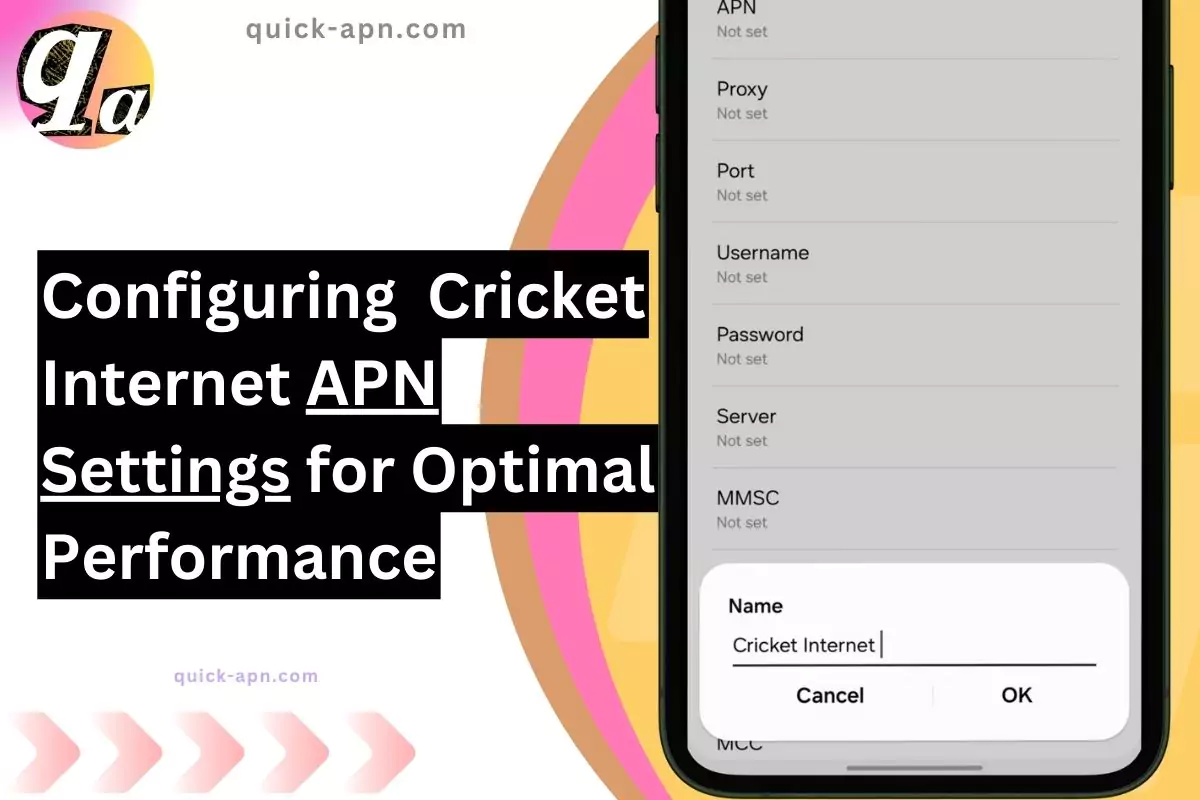When it comes to maximizing your internet speed with Cricket Wireless, configuring the correct APN (Access Point Name) settings is crucial. In my experience, applying the right APN settings significantly boosted my download and upload speeds, ensuring a seamless internet experience. Cricket Wireless, being one of the top prepaid carriers in the U.S., offers affordable mobile plans, but without the right APN settings, you might not fully enjoy your data and MMS services.
In this blog, I’ll walk you through how I set up the most recommended Cricket Internet settings on both Android and iOS devices. These steps should help you optimize your network connection and enjoy high-speed internet.
Cricket APN Settings (Recommended for High Speed)
Here are the exact Cricket Internet Settings that I used to improve my internet performance:
| Setting | Value |
| Name | Cricket Internet APN |
| APN | ndo |
| MMSC | http://mmsc.aiowireless.net |
| MMS Proxy | proxy.aiowireless.net |
| Multimedia Message Port | 80 |
| MCC | 310 |
| MNC | 150 |
| APN Type | default, mms, fota, hipri, supl |
| APN Protocol | IPv4 |
| APN Roaming Protocol | IPv4 |
| Turn APN On/Off | ON |
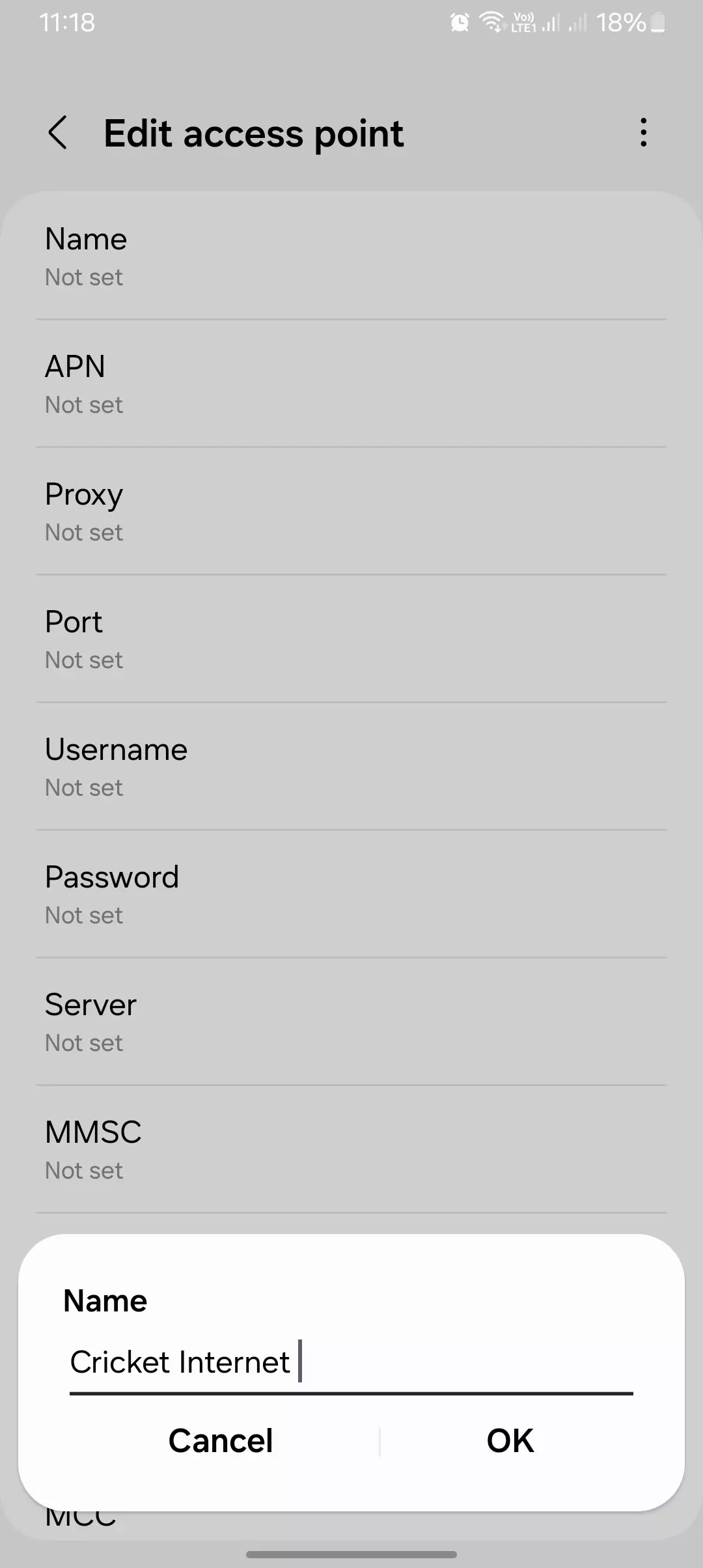
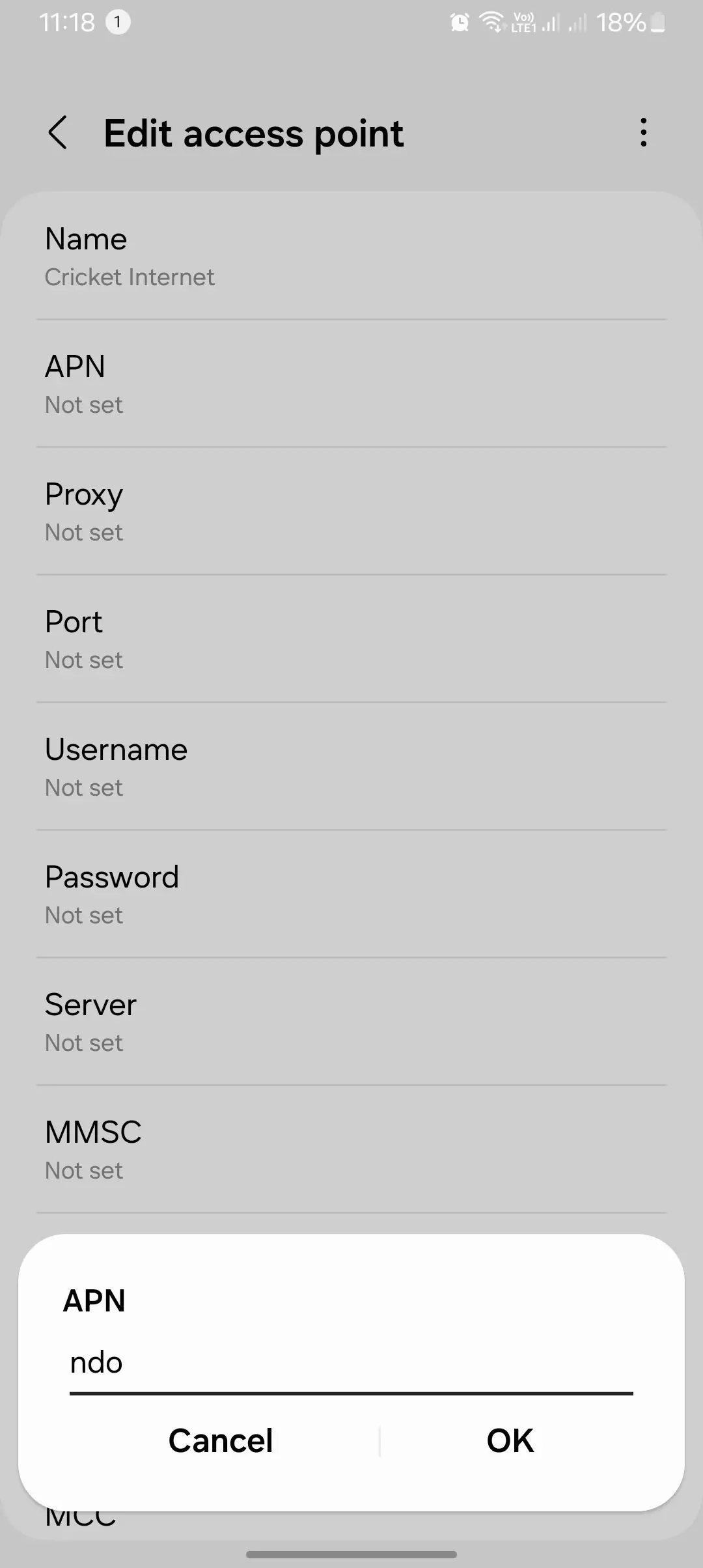
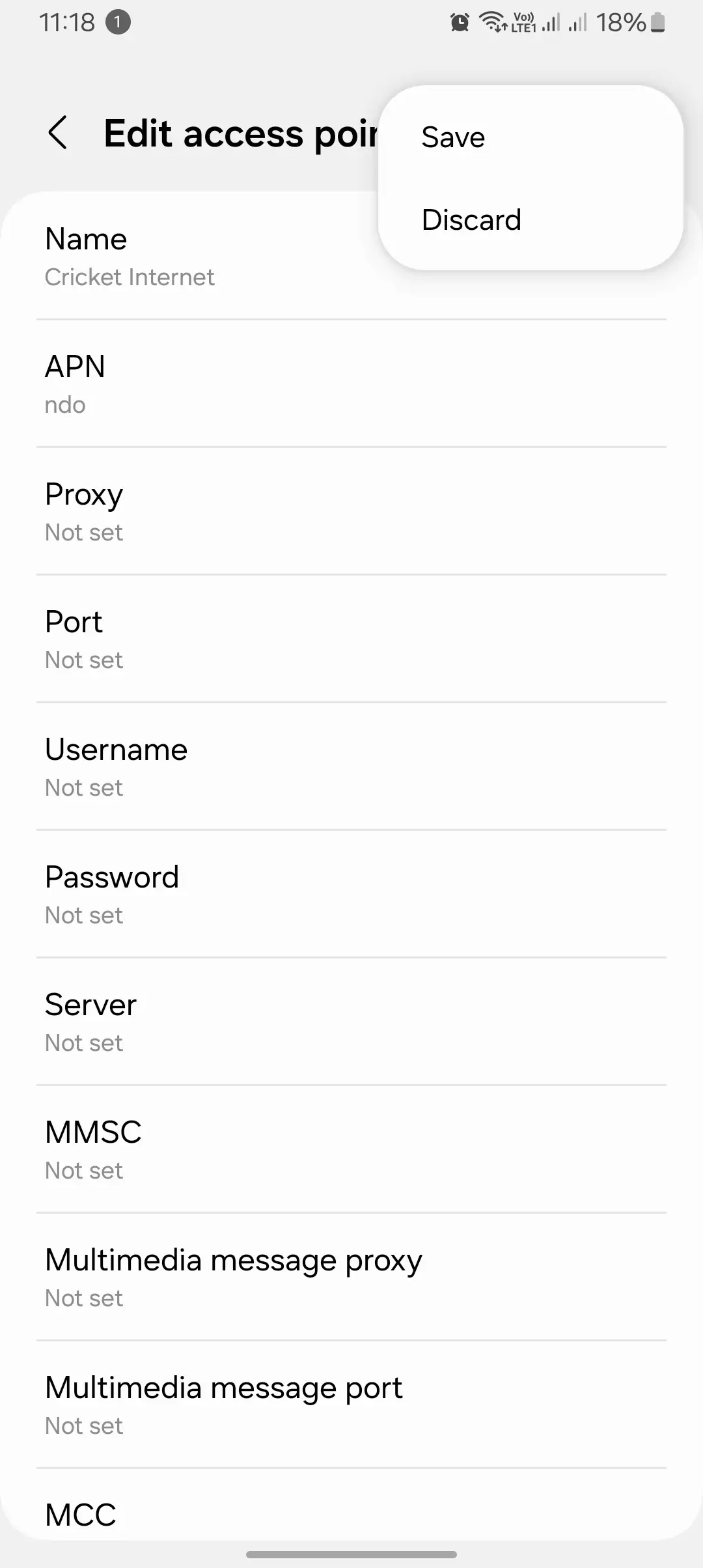
These settings are what I used to get the most out of my Cricket Wireless data plan. Keep in mind that APN settings can vary slightly depending on your device and location. Always double-check with your carrier if you’re unsure.
Subscriber-Verified APN Configuration for Cricket Wireless
This is another set of Cricket Internet settings that I found commonly used by subscribers. It worked well for me when I needed a quick alternative:

| Setting | Value |
| APN Name | Internet Configuration |
| APN | ndo |
| MMSC | http://mmsc.aiowireless.net |
| MMS Proxy | proxy.aiowireless.net |
| MMS Port | 80 |
| MCC | 310 |
| MNC | 150 |
| Authentication Type | PAP |
| APN Type | default, mms, fota, hipri, supl |
| APN Protocol | IPv4 |
| APN Roaming Protocol | IPv4 |
Based on user feedback and my own testing, these settings provide a solid connection for both data and multimedia messaging. When I configured these, I immediately noticed an improvement in my internet speed.
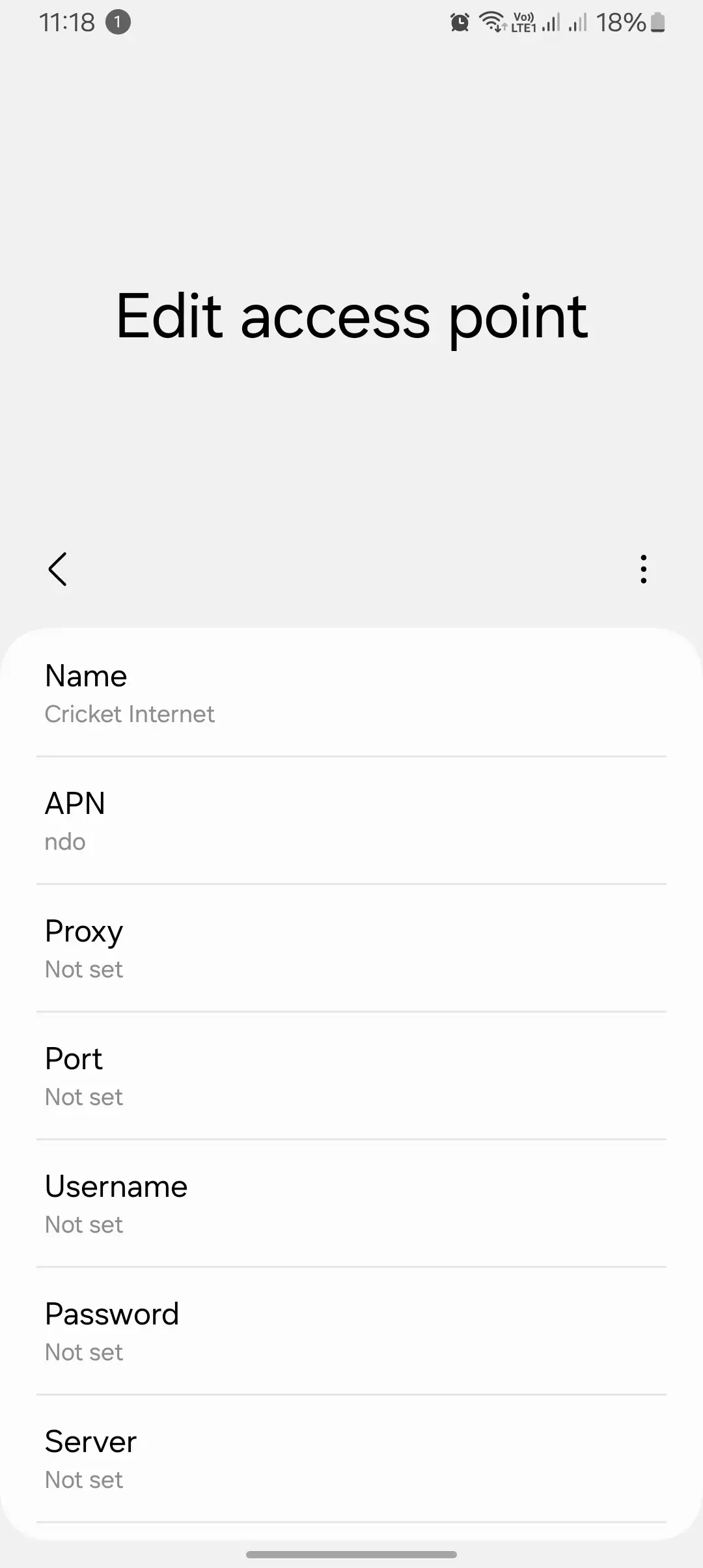
Alternate Cricket Internet Settings
If you encounter any connectivity issues or simply want to try different configurations, here are a couple of alternate APN settings that worked for me:
Alternate 1
| Setting | Value |
| APN Name | ATT Phone |
| APN | phone |
| MMSC | http://mmsc.mobile.att.net |
| MMS Proxy | proxy.mobile.att.net |
| MMS Port | 80 |
| MCC | 310 |
| MNC | 150 |
| Authentication Type | None |
| APN Type | default, mms, supl, hipri |
| APN Protocol | IPv4 |
Alternate 2
| Setting | Value |
| APN Name | Internet |
| APN | ndo |
| MMSC | http://mmsc.aiowireless.net |
| MMS Proxy | proxy.aiowireless.net |
| MMS Port | 80 |
| MCC | 310 |
| MNC | 150 |
| APN Type | default, mms, fota, hipri, supl |
Alternate 3
| Setting | Value |
| APN Name | InternetCricket |
| APN | ndo |
| MMSC | http://mmsc.cricketwireless.net |
| MMS Proxy | proxy.cricketwireless.net |
| MMS Port | 80 |
| MCC | 310 |
| MNC | 150 |
| APN Type | default, mms, supl, hipri |
How I Configured Cricket APN Settings on My Android Device
Setting up the Cricket Internet on my Android device was simple. Here’s exactly how I did it:
- Open Settings: Go to the Settings app on your device.
- Navigate to Mobile Networks: Under Network & Internet (or Connections), tap on Mobile networks.
- Access Point Names: Select Access Point Names (APN) from the list of options.
- Create New APN: Tap the + button to create a new APN.
- Enter APN Information: Fill in the required fields:
- Name: Cricket
- APN: ndo
- MMSC: http://mmsc.aiowireless.net
- MMS Proxy: proxy.aiowireless.net
- MMS Port: 80
- MCC: 310
- MNC: 150
- APN Protocol: IPv4
- APN Roaming Protocol: IPv4
- Save and Apply: After entering the information, save the new APN and select it as your active APN.
- Restart Device: Restart your phone to apply the changes.
This method ensured that I had a strong, high-speed connection on my Cricket plan. If you follow these steps, you should have no trouble getting online.
How I Configured Cricket Internet Settings on iOS
The process for configuring Cricket Internet settings on iOS was just as easy. Here’s what I did on my iPhone:
- Open Settings: Open the Settings app.
- Cellular Settings: Tap on Cellular or Mobile Data.
- APN Settings: Go to Cellular Data Options > Mobile Data Network.
- Enter APN Information:
- APN: Cricket
- MMSC: http://mmsc.aiowireless.net
- MMS Proxy: proxy.aiowireless.net
- MMS Port: 80
- Save and Apply: Save the settings and select the newly added APN.
- Restart Device: Restart your iPhone to ensure the new APN settings take effect.
After following these steps, my iPhone was able to connect to Cricket Wireless without any issues.
The Importance of Accurate APN Settings
From my experience, having the correct APN settings is essential for a smooth and fast internet connection. If the settings are incorrect or incomplete, you might face issues like slow internet, inability to send or receive MMS, or even being disconnected from the network entirely.
I learned this the hard way when I entered the wrong APN information and had to troubleshoot my connection. After updating the settings, everything worked perfectly.
Troubleshooting Common Cricket Internet Issues
If you’re still having issues after configuring your APN settings, here are some troubleshooting tips that worked for me:
- Slow Data Speeds:
- Double-check your APN settings.
- Restart your device.
- Check for software updates.
- Inability to Send or Receive MMS:
- Ensure your MMS settings are accurate.
- Restart your phone.
- Verify that your MMS plan is active with Cricket.

Final Thoughts on Cricket APN Settings
Setting up the right Cricket Internet settings can make a huge difference in your internet performance. In my case, optimizing the APN on both Android and iOS gave me faster speeds and more reliable connectivity. I’ve provided the most recommended APN settings, but feel free to reach out in the comments if you have any questions. You can also contact Cricket Wireless support for personalized assistance.
Cricket Wireless Support:
- Website: Cricket Support
- Customer Support: 1-800-CRICKET (1-800-274-2538)
That’s all for today’s blog post. I hope these settings help you get the best out of your Cricket Wireless plan! Let me know if you have any issues, and I’ll be happy to assist.